Bear for Apple Watch
Return to support library
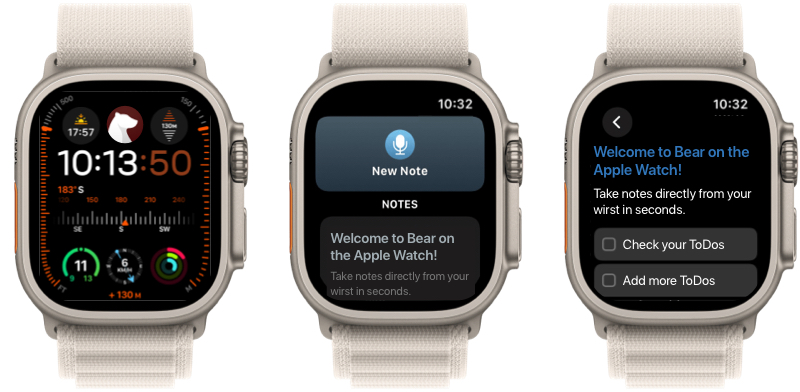
With Bear for Apple Watch, you can create new notes with just your voice, append text to existing notes, and check off tasks in notes.
Requirements
- An iPhone running iOS 11 or later
- An Apple Watch running watchOS 4 or later
Record new notes with your voice
Bear for Apple Watch has a New Note button at the top. Tap it, and you can dictate a new note with your voice. Bear will transcribe your words into text and save it as a new note. New notes created on Apple Watch will appear as pinned in the Note List on your iPhone.
One-tap recording with the Watch face complication
You can customize your Apple Watch face to add complications, small widgets of information or buttons that launch apps and actions.
Tap Bear’s complication to immediately launch the app into recording a new note. It’s a quick, convenient way to save an idea for later.
View and edit recent notes
Bear for Apple Watch syncs the 15 most recent notes from your iPhone. This includes any pinned notes at the top of your Note List, but does not include encrypted notes. Tables can be viewed on Apple Watch, but not edited.
Append new text to notes
You can quickly append text to notes in Bear for Apple Watch:
- Swipe left on any note to reveal an Append button
- A recording dialogue with appear. Speak your new text, then tap Done
- Bear will transcribe your words and add them to the bottom of the note
Mark tasks in notes as complete
Bear for Apple Watch can view tasks you’ve added to recent notes from Bear for iPhone, iPad, or Mac.
If you complete a task, you can tap it in the Watch app, and the update will sync back to the Bear note on your iPhone.
Change Themes
If you change Bear’s theme on your iPhone, Bear for Apple Watch will match its icon and colors. This works for the free themes, as well as all current and future themes included in Bear Pro.
In-app preferences
Bear for Apple Watch comes with some in-app options. To access to the preference panel, scroll to the bottom of the Note List using the digital crown, then scroll a little farther until you feel a vibration.
So far, you can change these options:
- Choose if the complication opens Bear to your notes or opens directly to dictating a new note
- Add a #watch tag to each note created on the Watch