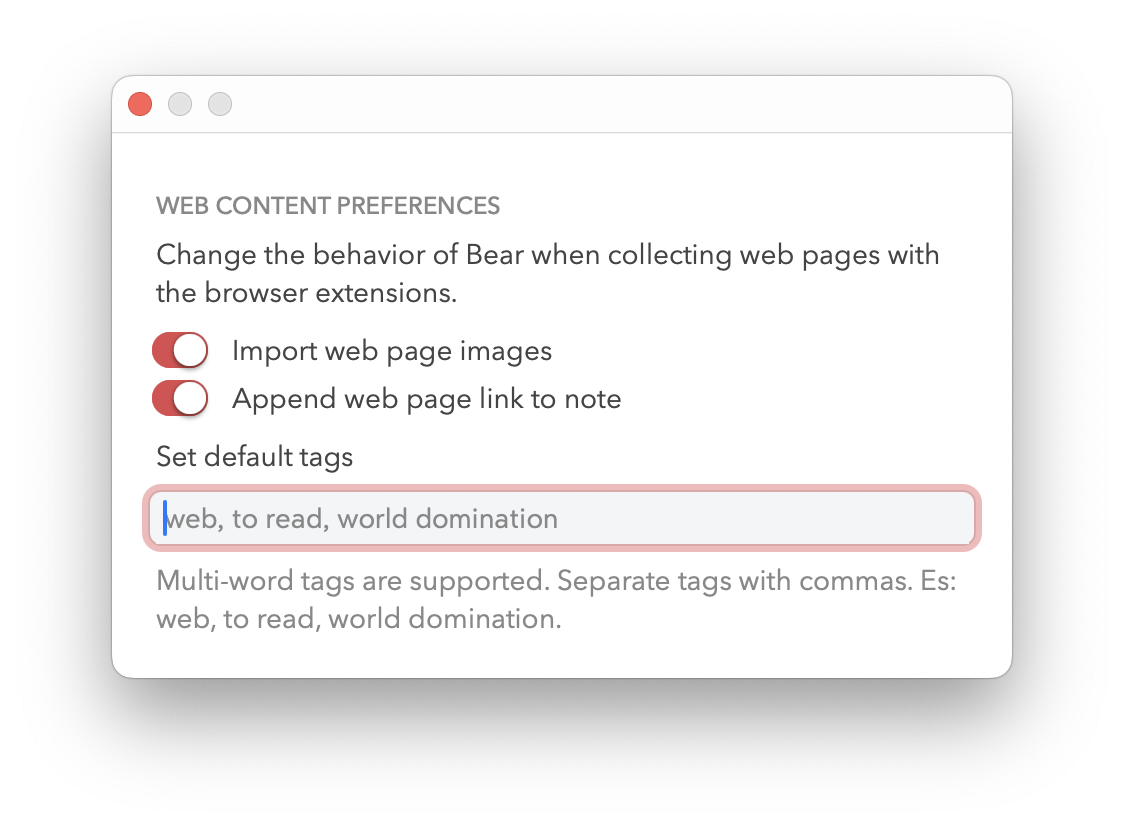MacOS Browser Extensions
Return to support library
On the Mac, Bear has a free browser extension for Safari, Chrome, and Firefox. It allows you to save portions or entire web pages as Bear notes with a single click. Bear Pro subscribers can sync all notes between their devices.
The Bear browser extension requires Bear for Mac to be installed.
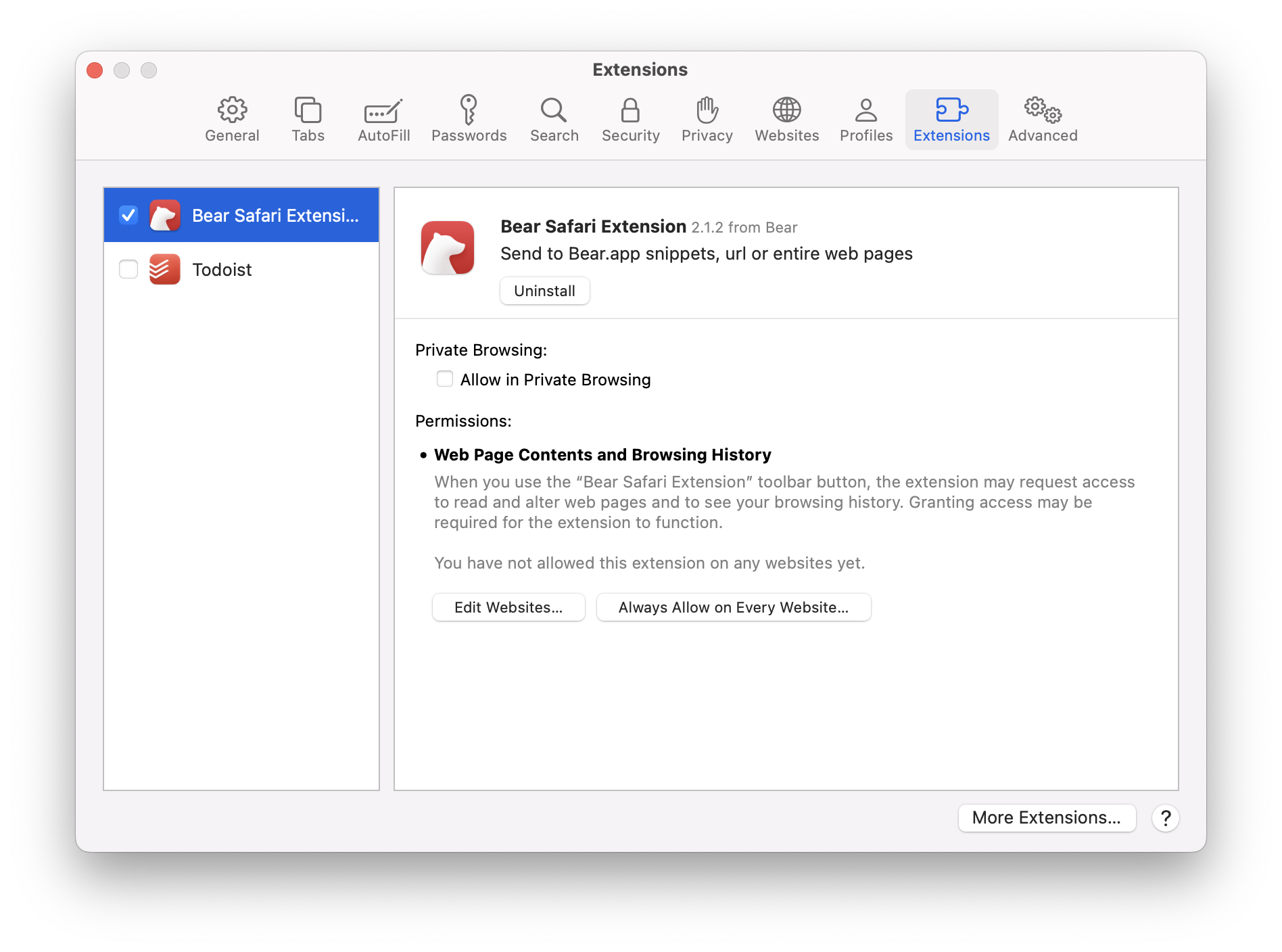
- For Safari: Bear now automatically installs its Safari extension. Enable it by opening Safari, then going to Preferences > Extensions. Find Bear in the extensions list and enable it
- For Chrome: Visit the Chrome Web Store and click"Add to Chrome"
- For Firefox: Visit the Mozilla Add-Ons and click “Add to Firefox”
- For Opera: Visit the Opera Add-Ons and click “Add to Opera”
Once installed, click the Bear button in your browser toolbar. After a few seconds, you’ll see a new note appear in Bear with the content of the page. If you select a portion of the page and click the Bear button, a new note with the selected informations will appear in Bear. Check this video for a quick tour of the extension.
Extension settings
You can adjust some options of the Bear extension from within Bear. You can add tags to all clipped notes, import images, and append the page URL to the Bear note.
- On Mac, click Bear > Web content options
- In Chrome for Mac, you have to click on “Options” near the Bear icon
- On iOS, select Bear’s Settings at the bottom of the Sidebar, then tap Web content options