Export Notes in Different Formats
Return to support library
The free and Pro version of Bear can export one or multiple notes to a variety of formats.
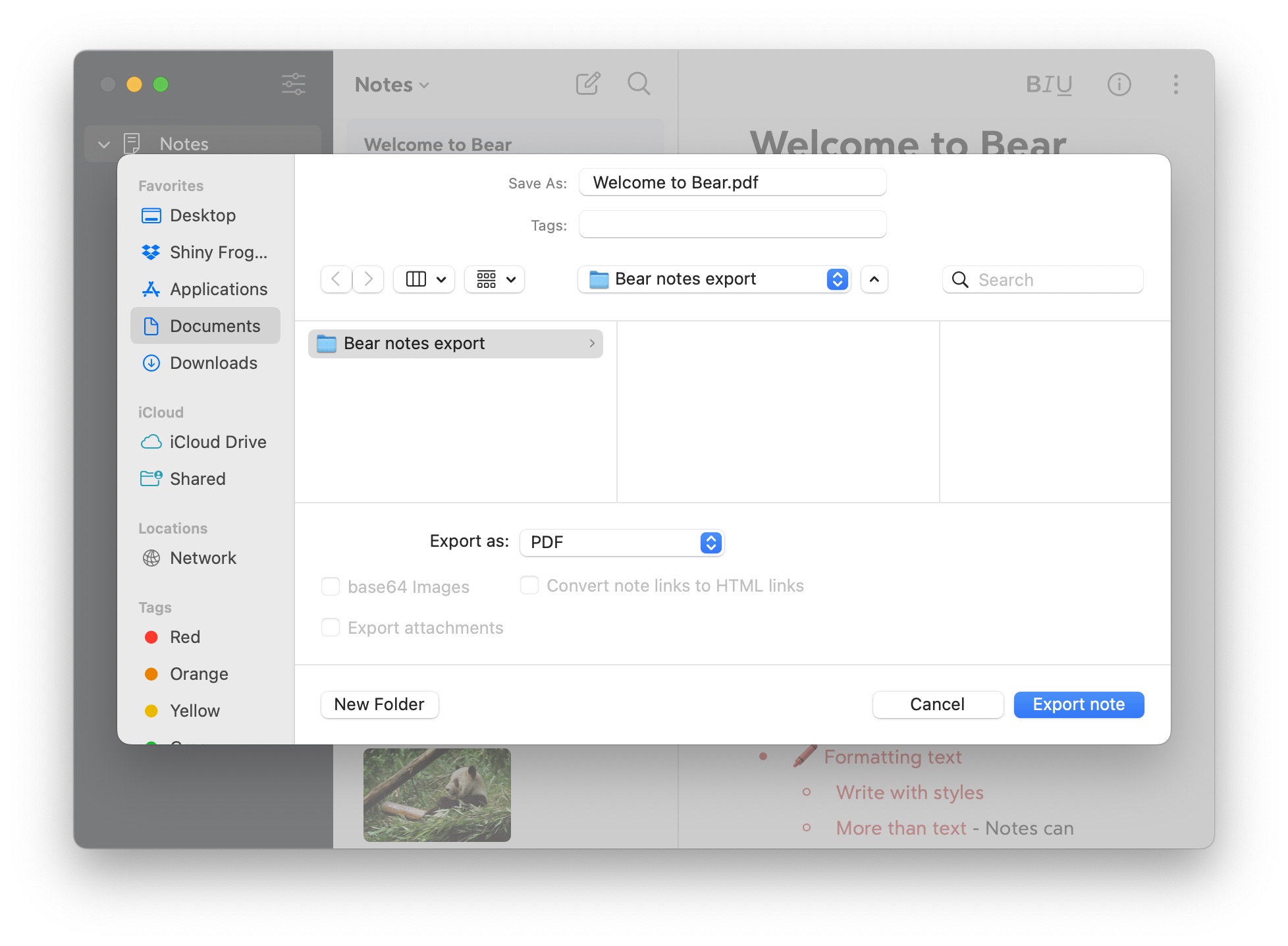
The free version of Bear can export your notes to:
.txt- Plain Text.md- Markdown.textbundle- Text Bundle V2 (Markdown).bearnote- Bear Note.rtf- Rich Text Format
With an upgrade to Bear Pro, you can export to a variety of other formats, with more on the way in the future:
.html- HTML.docx- Microsoft Word Open XML Format.pdf- Portable Document Format.jpg- JPEG, a photo format ideal for sharing on social media and elsewhere.ePub- Open Ebook Publication Structure
To access these export options on your Mac, iPad, or iPhone, tap the … button in the upper right of a note. Then, select the export option you want in the next menu on iOS or save panel on macOS.
Export multiple notes
To export multiple notes:
- Mac:
- Hold ⌘ and click to select multiple notes in the note list
- Go to menu File > Export notes… (⇧⌘S)
- iOS
- Swipe right in the note list with two fingers
- In the “select” view, tap to select multiple notes. You can review how many notes you selected on the top of the screen
- Tap the more icon (⫶) on the bottom right
- In the pop-up menu, select Export…
To export all the notes:
- Mac:
- Click the “Notes” section in the sidebar
- Press ⌘A to select all the notes in the note list
- Go to File > Export notes… (⇧⌘S)
- iOS:
- Select “Notes” section in the sidebar
- Tap the “Notes” with the arrow on the top
- In the pop-up menu, tap Export…
Customize export behavior
Various export features are available depending on the notes being exported and whether you’re on a Mac or iOS device.
Convert wiki note links to HTML links
When using the HTML option to export multiple notes that use wiki links to each other, enable this option to convert those links to HTML links. This basically turns these notes into a functioning website that can be uploaded to virtually any web host.
On macOS: The HTML Links option is available on the save panel available by clicking File → Export Notes… in the menu bar.
Include photos in HTML export
If you’re exporting notes to HTML, any photos in those notes can be embedded into the HTML file by enabling the base64 option. This can be a simpler way to preserve these images without managing them as separate files.
On macOS: you can export all your notes to a specific format by selecting File → Export Notes… in the menu bar.
You can customize some export options under Bear > Preferences > General, including “Keep tags during export.” Other options can be adjusted in the export dialog.