How to hide the Sidebar and Note List
Return to support library
If you want to focus on editing your notes, you can hide the Sidebar and even the Note List.
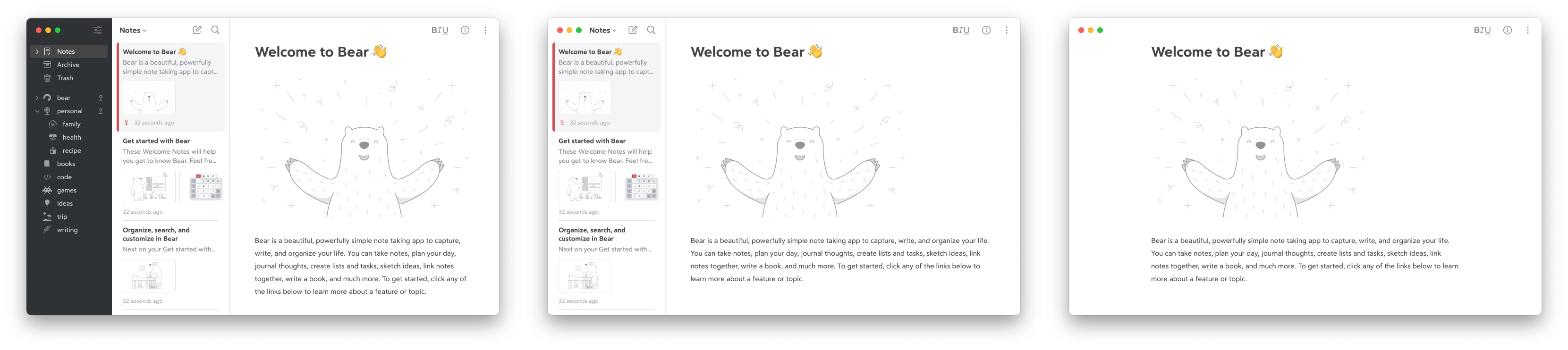
Mac
Selecting View → Show Editor Only or Show Notes and Editor . To return to the initial state click on Show Tags, Notes and Editor.
Alternatively, you can swipe left and right on the Trackpad to hide or show Sidebar and Notes List. Please note: This feature requires enabling Trackpad scrolling in the system settings. Read more: Change Trackpad settings on Mac
iPad
When using Bear in landscape on iPad, you can hide the Sidebar while browsing notes by swiping to the left anywhere on Bear. Hide the Note List as well by swiping again.
In portrait on iPad, Bear’s sidebar will automatically hide as soon as you tap a note in the Note List to view it.