How to blog with Bear on iPad & iPhone
Return to support library
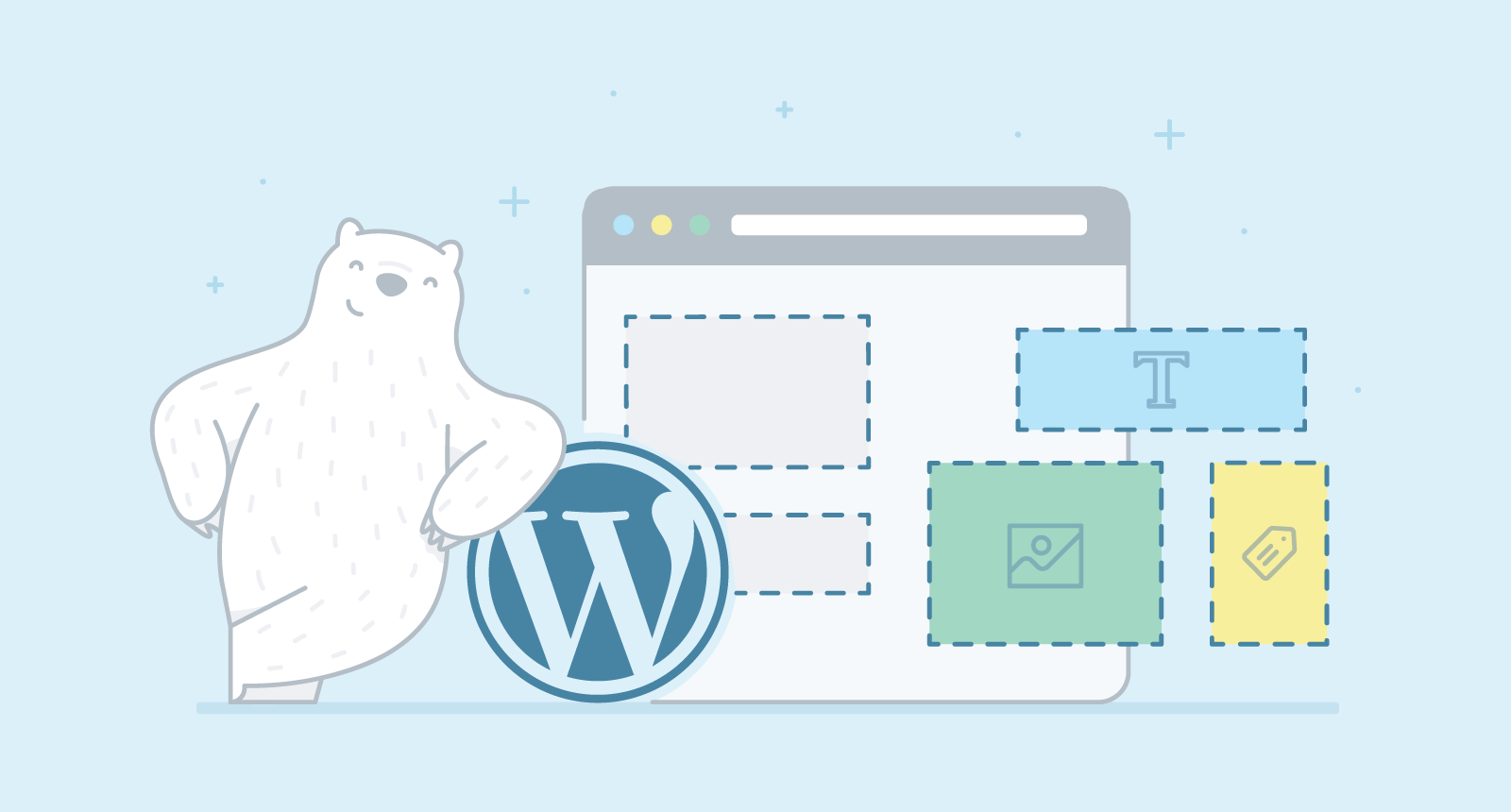
On iPad and iPhone, you can publish Bear notes as blog posts through the official WordPress and Jetpack apps. You’ll need the latest versions of:
- Bear from the App Store
- WordPress from the App Store
- A WordPress.com account and at least one existing blog, or
- A WordPress.org self-hosted installation connected to WordPress.com with the official Jetpack plugin
Note: Make sure you’re logged into the WordPress app with your WordPress.com account. If you self-host with WordPress.org, make sure your Jetpack account is hooked up to WordPress.com.
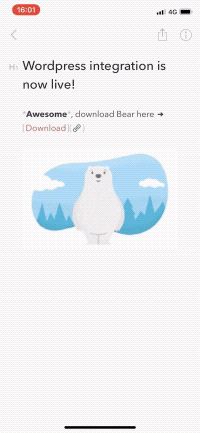
Once you’re ready with these apps and the latest WordPress installation, publishing a Bear note as a blog post through WordPress is quite simple:
- In Bear for iPad or iPhone, select the note you want to publish
- Tap the more menu (⋮) at the top of the note, then tap Export > TextBundle
- In the Share Sheet that appears, tap the WordPress or Jetpack app in the bottom row (learn about enabling app extensions on iPhone and iPad at Apple Support)
- The WordPress blogging share sheet will appear with your post formatted with a title and body content
- Once you’re done making edits, tap Next at the top
- On the next screen, pick your post’s categories, tags, and (optional) destination blog if you have more than one
- Once your post is ready, tap Publish at the top to share your Bear note as a blog post with the world
Things to know
- H1 is your title - To give your blog post a title, make sure an H1 (#) is at the top of your note
- Photos are supported - Photos in your Bear note will be passed along to WordPress for processing. Note: WordPress themes process photos differently, and Bear has no control over this
- Other file attachments are not supported - At least for now
- Save as Draft - Currently, the WordPress app offers a second, separate app extension in the bottom row for saving your posts as drafts. It’s called Save as Draft, and it does exactly that. This allows you to create one or more posts, but save them for later management and publishing
- Use WordPress to manage your posts - Bear passes your notes over to the WordPress/Jetpack apps, then WordPress works some magic to turn them into blog posts. Once you publish or save as a draft, use the WordPress app or website to further edit or manage the post from there
- Under the hood - TextBundle files are an open format for exchanging Markdown files with attachments (in our case, photos). This means that, technically, this integration is not exclusive. We also released this code as open source so other apps can support TextBundle files this way