How to link notes together
Return to support library
In Bear, you can create links between notes and even link to specific sections of a note. We cann it Wiki Link. This is great for all kinds of projects, from creating a personal wiki to a table of contents for a book. Here is how this feature works.
Link notes quickly with wikilink autocomplete
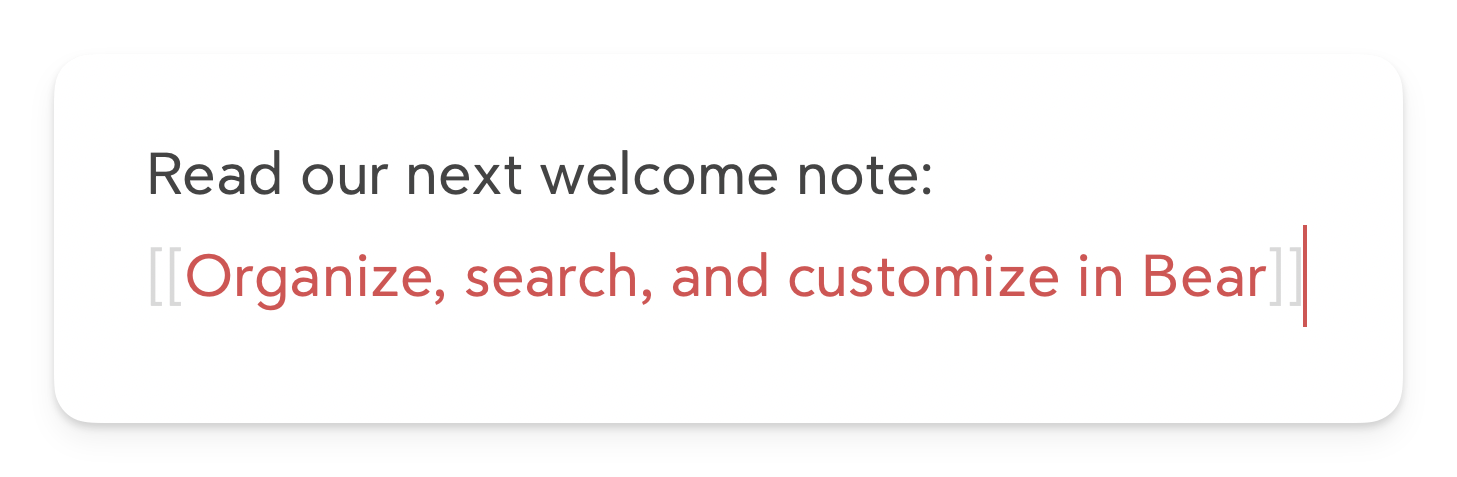
While editing a note:
- Type [[ anywhere to enter the Note Autocomplete tool (that’s two left brackets)
- Type a few letters of another note’s title
- Scroll the results to find the one you need
- Tap it or press Return, and Bear will insert the note link for you
If you are using a hardware keyboard, including on iPad and iPhone, you can use the arrow keys to navigate results, and Return to select.
Link note headings
You can link directly to a specific section in another note. These sections are created by using headings, like this:
- # is for Heading 1
- ## is for Heading 2
- ### is for Heading 3
- and so on
Bear’s note links support H1-H6. To link to a heading in a different note:
- Use the steps listed above to find a note
- Instead of pressing Return on a note, press / (forward slash) to display a list of headings from that note
- Scroll to the heading you want to link
- Press Return
To link to a heading in the note you are currently editing:
- Type [[ to enter the Note Autocomplete tool (that’s two left brackets)
- Follow those brackets with a forward slash, like this: [[/
- Scroll to the heading you want to link
- Press Return
You can also manually copy a link to a heading in a note
- Tap or click the H tag on the left side of the note
- In the options that appear, select Copy Link to Here
- In any note in Bear, select some text and use our link tool to paste the link
With a keyboard on any device, press Command + K to insert a link. Alternatively, on the Mac this command is under Format > Insert Link. On iOS, scroll our Shortcut Bar above the keyboard until you see a link button.
Manually copy a note’s link
You can copy a link to a note from the Note List. On Mac, right-click the note and choose Copy link to note. On iPad and iPhone, swipe left on a note, tap More, scroll the Actions menu, and tap Copy link to note.
Wiki Link Alias
In addition to creating wiki links linking to other notes using note titles, Bear also supports the use of aliases for wiki links.
An alias allows you to specify a display text for the link instead of the title of the linked note. By using aliases, you can make your wiki links more informative and visually appealing, enhancing the organization and readability of your notes.
-
To use an alias for a wiki link, simply add a
|after the note title following with the alias.[[note title|alias]]The link will then be displayed as alias
-
Wiki Link Alias also supports Header Wiki LInks, for example:
[[2024 Volunteer Work/Activities in May|activities]]Bear will then display the link as activities
What’s the difference between a note URL link and wiki link?
Wiki links connect notes together inside Bear only, using note titles as links. Regular links need web addresses (URLs), but wiki links just use note titles. This makes it easy to jump between related ideas in your Bear notes without leaving the app.