How to search notes in Bear
Return to support library
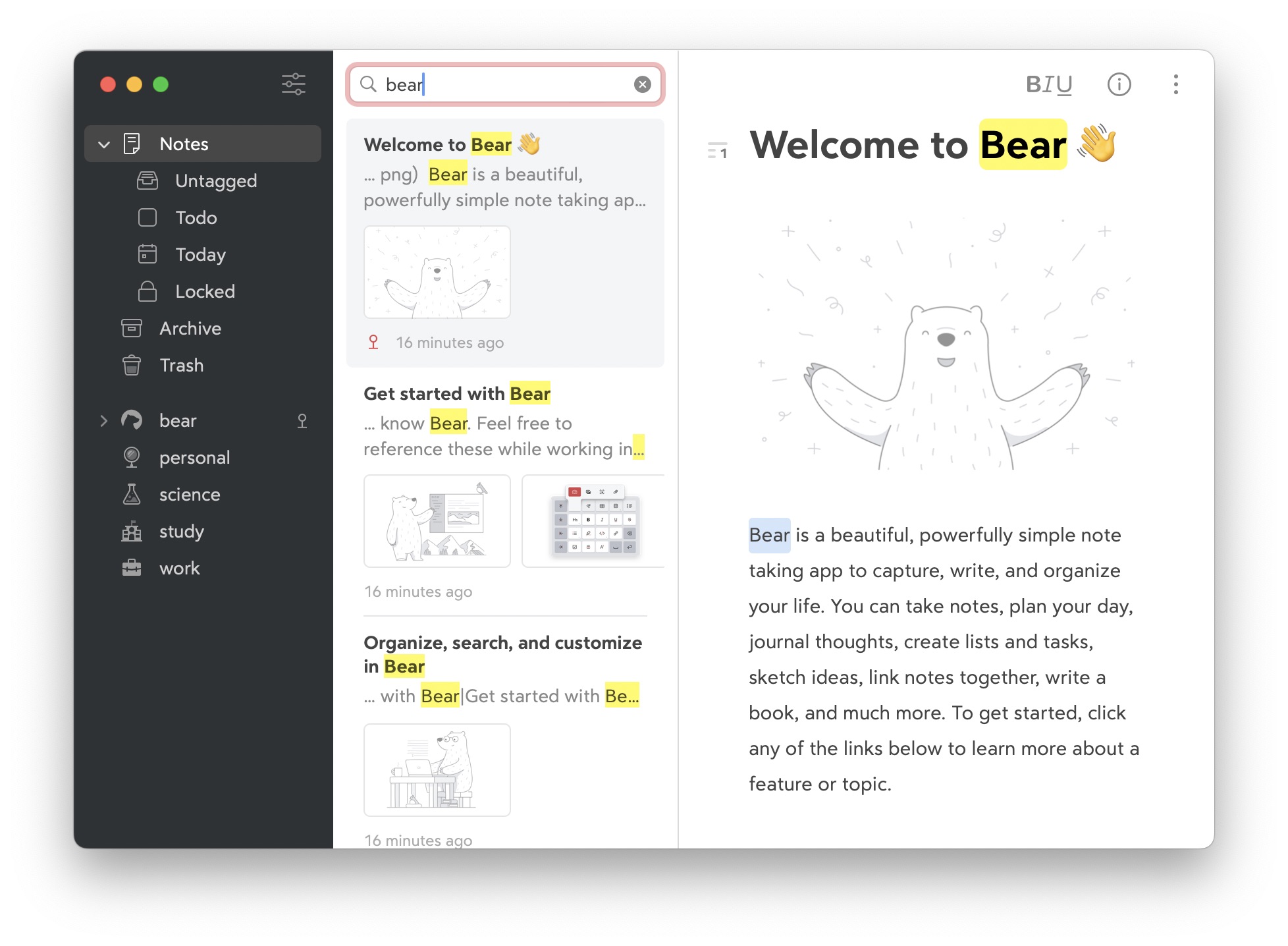 You can instantly search all your notes in Bear for text, lists, attachments, and more. With Bear Pro, you can even search text in photos and PDFs.
You can instantly search all your notes in Bear for text, lists, attachments, and more. With Bear Pro, you can even search text in photos and PDFs.
- Click (Mac) or tap (iOS) the search icon at the top of the Note List. With a hardware keyboard, Command + F also works
- Type a keyword or phrase into the search box that appears. Bear searches as you type
- Click any note and move between results inside it with Command + G (with a keyboard) or arrow up/down (iOS)
Quick Open
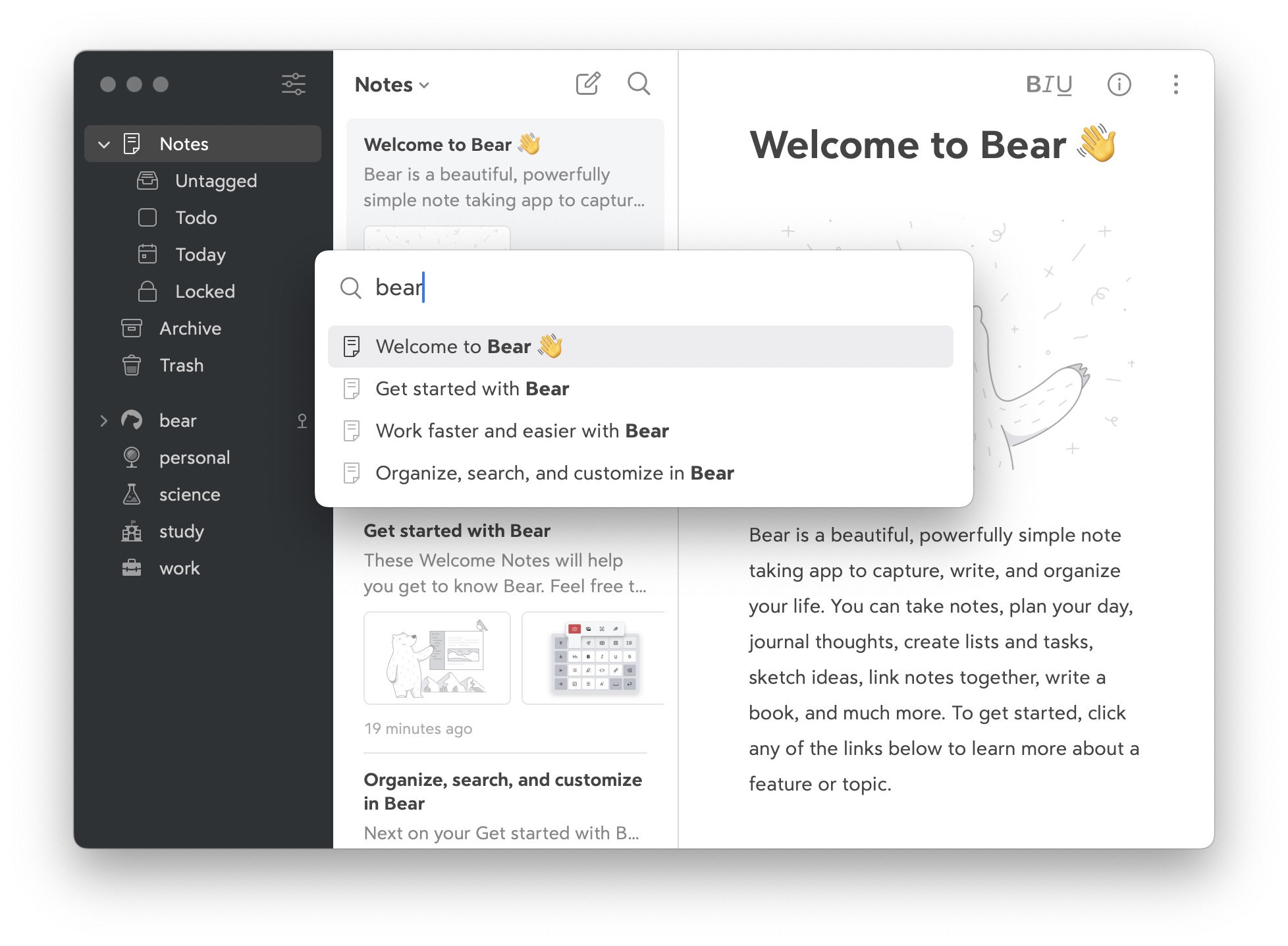
You can quickly open any note, #tag, or @location in Bear using the Quick Open box. From anywhere in Bear, use either of these shortcuts:
Mac and iPad with keyboard Command + O
iPhone and iPad Swipe down with three fingers
Once the Quick Open box appears, type a few letters of a note’s title, a #tag, or an @location like @today or @archive. Remember: if you want a tag, include the # pound sign. Then, navigate the results, and click or tap on the one you want.
Advanced search options
To help you find the right notes when you need them, Bear supports a variety of search commands, operators, and something we call Special Searches.
Most of these search commands can be combined to further filter your notes for just what you want. For example, a search like @untagged @attachments recipes or errands will find all notes that are untagged, contain attachments like files or photos, and also contain either recipes or errands as keywords.
Search operators
Similar to internet search engines, Bear supports a handful of search operators to include or exclude keywords and tags.
Tags
- You can search for any
#tag - You can search for a #tag# excluding its nested tags with
!#tags - Exclude a specific tag from search results with
-#tag - To search for subtags only search for
#*/tag
Pro Tip: Search for a tag, then click the new note button to create a note with that tag already applied.
Please Note: Double pound sign tags like numbers #2021# or dates #10/04/2021# also need to be wrapped in pound signs in the search field.
Phrases
You can search an exact word sequence by enclosing your sentence with two quote characters ". For example:
"John Appleseed was here"
Multiple keywords
Search for all notes that contain one of two keywords with the OR option. For example: a search like recipe or errands will find all notes that contain either of those terms. And you can use it with more than two keywords or phrases.
Exclusions
To exclude specific words from search result, use the minus symbol -. For example, if you want to search for every recipe without broccoli, you can type:
recipes -broccoli
The minus operator can be also used with quoted sentences or a Special Search (learn more below). For example:
-"John Appleseed" or -@code
That will search for notes not containing the exact phrase of John Appleseed or code snippets.
Special Searches
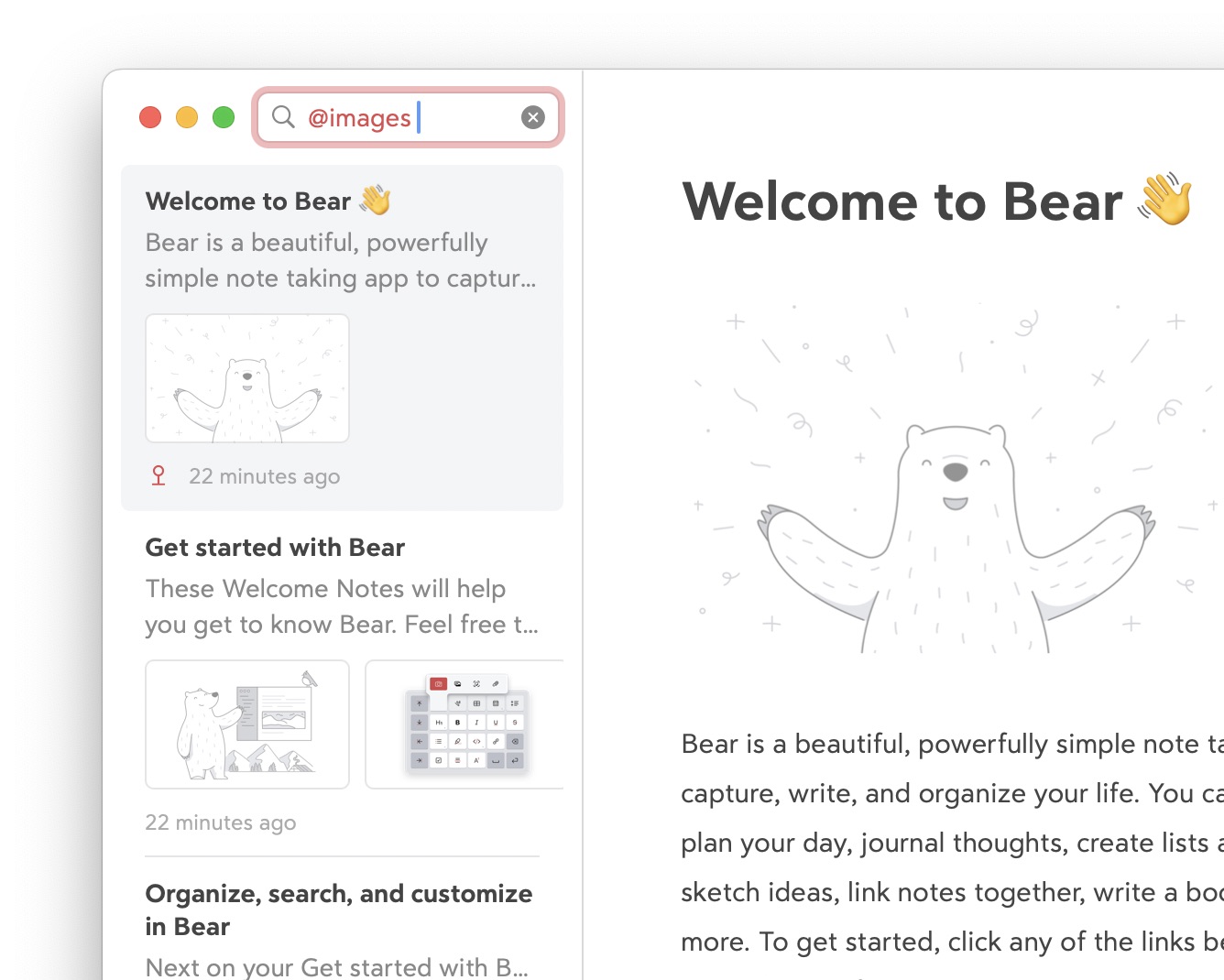
Bear supports Special Search triggers to filter your notes for types of content and attributes such as lists, photos, creation date, titles, and more. Special Searches, tags, and quoted phrases are highlighted in search results.
- @tagged: shows notes that have at least one tag
- @untagged: shows notes without tags
- @today: show notes modified today
- @ctoday: show notes created today
- @yesterday: show notes modified the day before today
- @lastXdays: show notes modified in the last X days (replace X with any number)
- @createdXdays: show notes created the last X day (replace X with any number)
- @images: shows notes that contain images
- @files: shows the notes that contain files
- @attachments: shows notes with files or images
- @task: shows notes which include at least one task, either complete or not
- @todo: shows only notes with incomplete todos
- @done: shows only notes with all todos completed
- @code: shows notes which includes at least one code snippet
- @title: Search only in note titles
- @locked: Show locked notes
- @pinned: Shows pinned notes
- @wikilinks: Shows the notes containing wikilinks
- @backlinks: Shows the notes containing explicit backlinks (no unlinked mentions)
- @date: show all the notes modified in a specific date, e.g.
@date(2018-09-05),@date(09-2018),@date(2018). Notes modified before or after a specific date can be searched using@date(<2018-09-05)or@date(>2018-09-05). - @cdate: show all the notes created in a specific date, e.g.
@cdate(2018-09-05),@cdate(09-2018),@cdate(2018). Notes created before or after a specific date can be searched using@cdate(<2018-09-05)or@cdate(>2018-09-05). - Note that for @date and @cdate, there is no space between the command and first parenthesis
These Special Searches can be combined with any search term for more specific results. For example: @images @todo “bear faq” will search for all the notes that have images, uncompleted todos, and the exact phrase of bear faq.
Dates for @cdate and @date can be expressed in the ISO8601 format @date(2018-12-23) or according to your device’s local date format, for example @date(12/23/2018) in the U.S.A.
Localised Special Searches
Special searches also comes with a localised version for people using a Simplified or Traditional Chinese, Japanese, Korean or cyrillic input system or keyboard.
简化字 - Simplified Chinese
- @tagged: @有标签
- @untagged: @无标签
- @today: @今天
- @ctoday: @今天创建
- @yesterday: @昨天
- @last10days: @前十天
- @created10days: @已创建十天
- @images: @图片
- @files: @文件
- @attachments: @附件
- @task: @任务
- @todo: @待办
- @done: @完成
- @code: @代码
- @locked: @已加密
- @pinned: @置顶
- @title: @标题
- @wikilinks: @维基链接
- @backlinks: @反向链接
- @date(…): @日期(20180915)
- @cdate(…): @创建日期(20180915)
正體字 - Traditional Chinese
- @tagged: @有標籤
- @untagged: @無標籤
- @today: @今天
- @ctoday: @今天創建
- @yesterday: @昨天
- @last10days: @過去十天
- @created10days: @已建立十天
- @images: @影像
- @files: @檔案
- @attachments: @附件
- @task: @任務
- @todo: @待辦事項
- @done: @完成
- @code: @程式碼
- @locked: @已加密
- @title: @標題
- @pinned: @已釘選
- @wikilinks: @Wiki連結
- @backlinks: @反向連結
- @date(…): @日期(20180915)
- @cdate(…): @創建日期(20180915)
日本語 - Japanese
- @tagged: @タグ付き
- @untagged: @タグなし
- @today: @今日
- @ctoday: @今日作成されました
- @yesterday: @昨日
- @last10days: @過去10日間
- @created10days: @日間10過去
- @images: @画像
- @files: @ファイル
- @attachments: @添付ファイル
- @task: @タスク
- @todo: @ToDo
- @done: @完了
- @code: @コード
- @locked: @ロック
- @title: @タイトル
- @pinned: @ピン留めしました
- @wikilinks: @Wikiリンク
- @backlinks: @バックリンク
- @date(…): @日付(2018-09-15)
- @cdate(…): @作成日(2018-09-15)
한국어 - Korean
- @tagged: @태그있음
- @untagged: @태그없음
- @today: @오늘
- @ctoday: @오늘생성됨
- @yesterday: @어제
- @last10days: @과거10일
- @created10days: 생성됨10일
- @images: @이미지
- @files: @파일
- @attachments: @첨부파일
- @task: @작업
- @todo: @해야할일
- @done: @완료
- @code: @코드
- @locked: @잠긴항목
- @title: @제목
- @pinned: @고정됨
- @wikilinks: @읽는시간
- @backlinks: @@역방향링크
- @date(…): @날짜(2018-09-15)
- @cdate(…): @생성일(2018-09-15)
кириллица - Russian
- @tagged: @теги
- @untagged: @безтегов
- @today: @сегодня
- @ctoday: @ссегодня
- @yesterday: @вчера
- @last10days: @посл10дн
- @created10days: @дн10дн
- @images: @изображения
- @files: @файлы
- @attachments: @вложения
- @task: @задача
- @todo: @дело
- @done: @сделано
- @code: @код
- @locked: @Залокировано
- @title: @заголовок
- @pinned: @прикреплено
- @date(…): дата(2018-09-15)
- @cdate(…): @сдата(2018-09-15)