How to search text inside notes in Bear
Return to support library
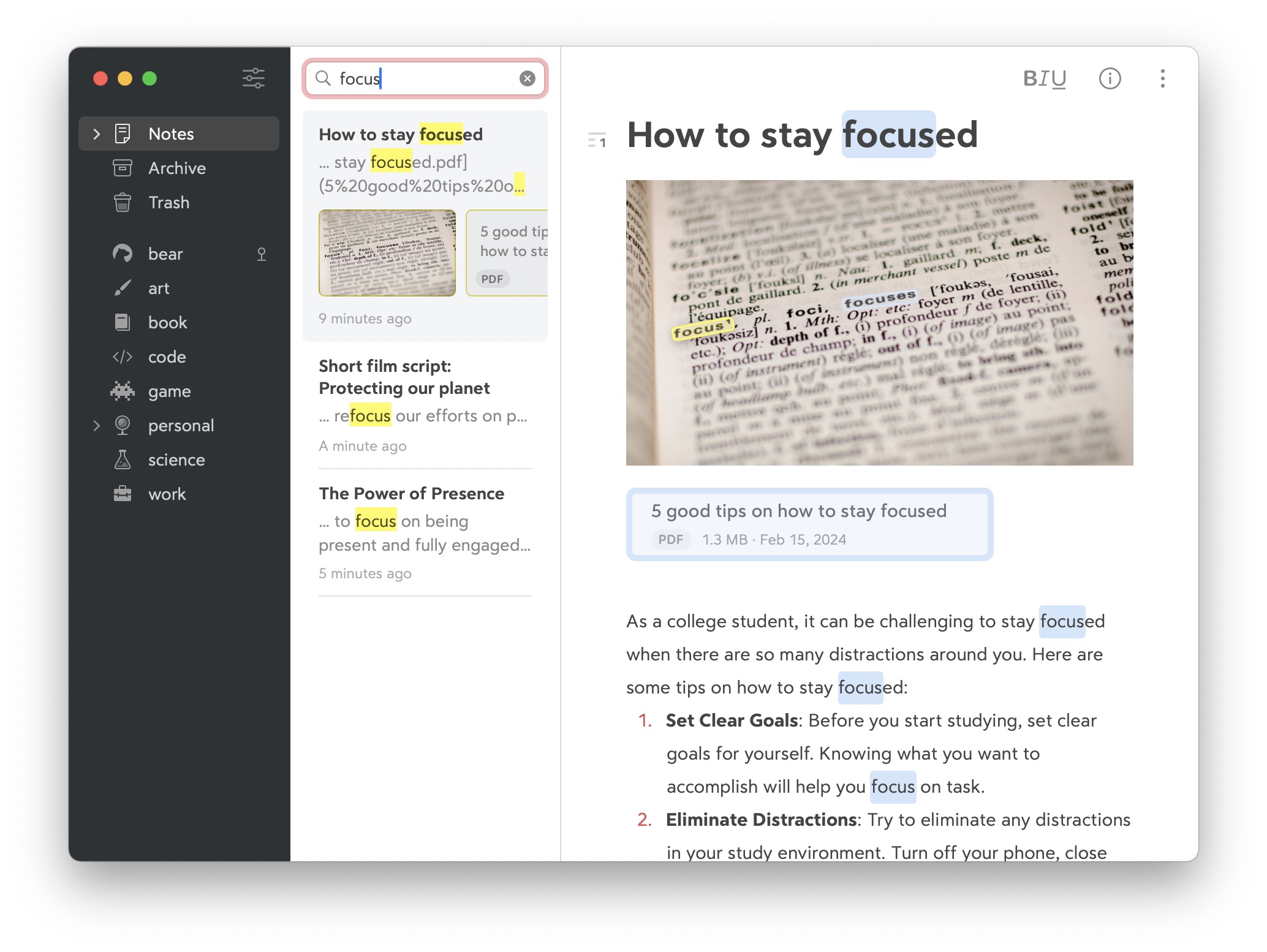
With Bear Pro, Bear can search text inside photos and PDFs attached to the note. This in-note search tool also has a Replace option to change keywords and phrases across all text in the note.
To search inside a note
Mac
- Use Command +F or Edit > Find > Find… in the Menu Bar when your cursor is in the Editor
- In the Search box that appears, type your query and press Return to find the first result
- Click the arrows next to the search box to switch between results in the note (or use Command + G for the next result, and Command + Shift + G for the previous result)
iOS
- Tap the three-dots menu in the top right, then tap Search
- Command + F also works on a hardware keyboard, when your cursor is in a note
- Tap and pull down on the Editor in any note
- In the Search box that appears, type your query and press Return to find the first result
- Tap the arrows to scroll through each search result. When a hardware keyboard is present, you can also use Command + G for the next result, and Command + Shift + G for the previous result
If results are found in attached photos or PDFs, Bear will highlight the attachment.
To find and replace text in a note
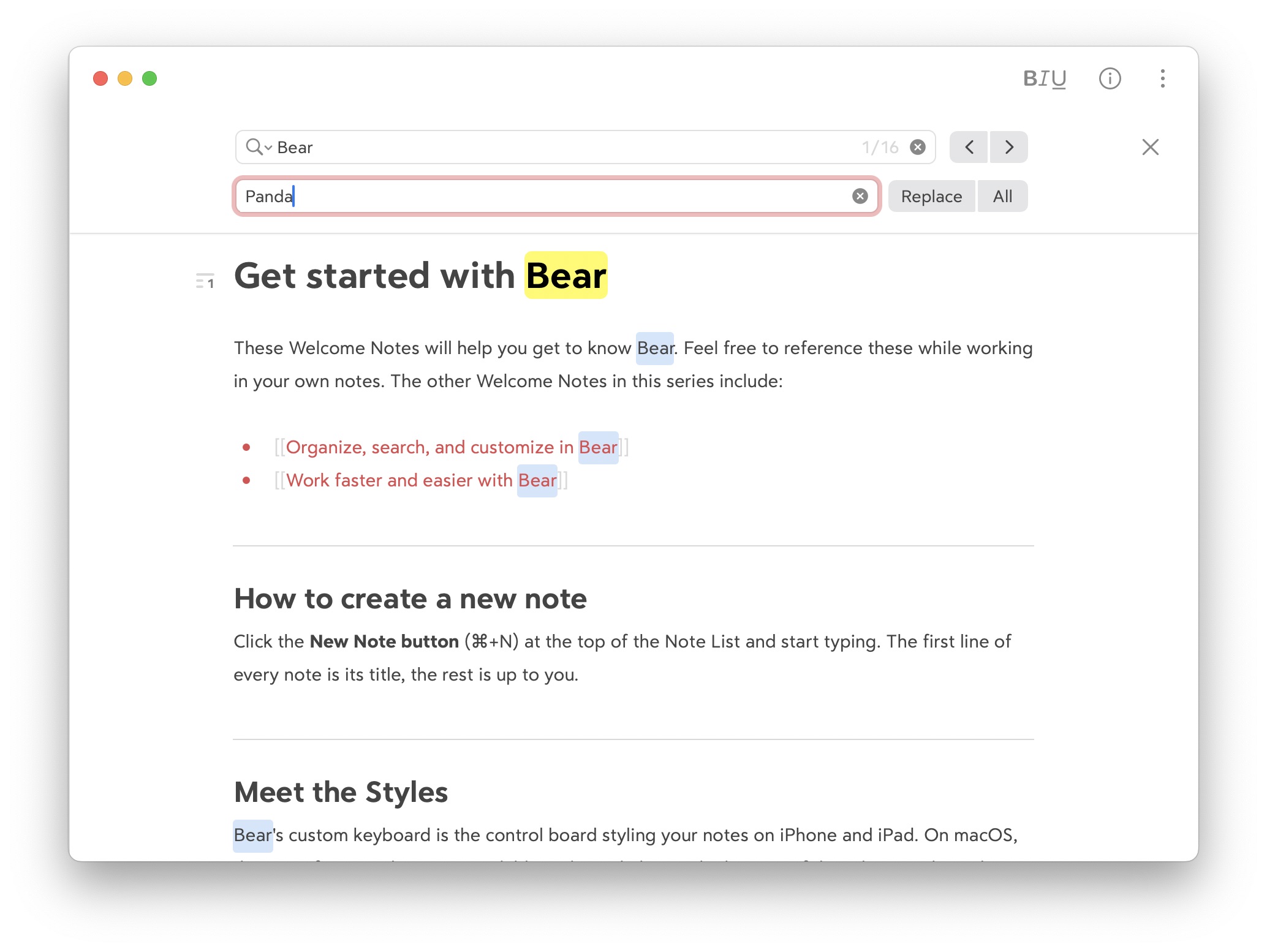
Note: Replacing text only works on text in the note, not text in photos or PDFs.
Mac
- Click Edit > Find > Find and Replace in the Menu Bar or use Command + Option + F when your cursor is in the editor
- Add a search query to the Search box, then add the word or phrase that should replace it to the Replace box
- Use arrows to navigate and verify search results before replacing any text
- When you’re ready, click Replace on any relevant search results, or click All to replace every result
iOS
- Click/tap the three-dots menu in the top right, then Search. Tap the magnifying glass, then Replace
- Command + Option + F also works on a hardware keyboard when your cursor is in the editor
- Add a search query to the Search box, then add the word or phrase that should replace it to the Replace box
- Use arrows to navigate and verify search results before replacing any text
- When you’re ready, click Replace on any relevant results, or click All to replace every result