How to use Markdown in Bear
Return to support library
Markdown is a simple way to add style, lists, links, and other formatting to plain text. Apps like Bear that support Markdown can display this formatting while still working with your notes as plain text. This duality, of sorts, has a number of advantages—your notes are future-proof, avoid app and platform lock-in, can be converted and shared almost anywhere, are portable to virtually any other app that understands text, and more.
Bear’s Markdown tools
An easy way to get started with Markdown in Bear notes is to use our built-in formatting tool.
iOS & iPadOS
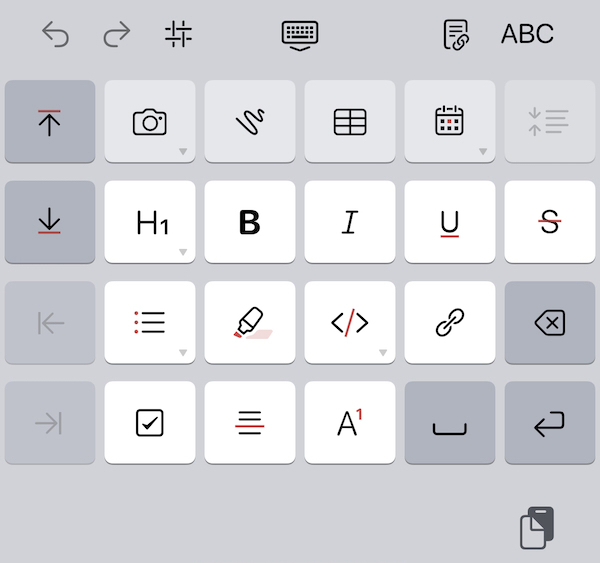
macOS

Click or tap the B/I/U button in the top right of any Bear note to open the Formatting Bar (Mac) or Formatting Keyboard (iOS/iPadOS). Like many other writing apps, click or tap any of those tools to transform your text, create tables, add photos, insert attachments, and more.
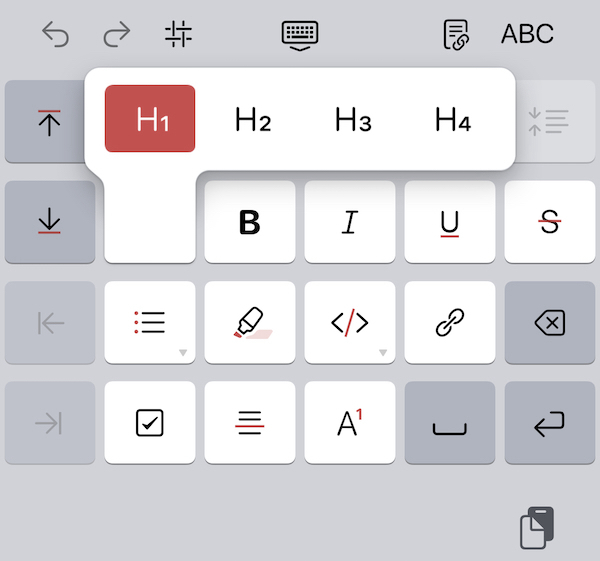
Write Markdown yourself
Markdown formatting is also easy to type on your own, which is great for people who prefer to keep their hands on the keyboard. Here’s a cheat sheet of Markdown characters and the style they apply. In general, wrap words with:
#: Heading. Use multiple#for headings 1-6**Bold**: Two asterisks **_italics_: One underscore _~Underline~: One tilde ~~~Strikethrough~~: Two tildes ~~==Highlighter==: Two equals ==- `Code` : One accent mark `
Other types of Markdown style require slightly different formatting:
- Lists: Start a new line with a
*or- - Ordered list: Start a new line with
1. - Quote: Start a new line with > and a space
- Todo:
- [ ] - Line separator:
--- - Links:
[title of your link](https://bear.app) - WikiLinks to other notes start with:
[[ Footnotes[^1]in text- At the bottom of your doc, add
[^1]:Foot note text
- At the bottom of your doc, add
- Code blocks: On a blank line above and below your code, add three accent marks: ```
Nested Markdown styles in Bear
Bear supports using multiple text styles together, even in headings. For example, bold text can also be underlined and highlighted, or tags can be italicized and used in headings.
To add multiple styles to text that is selected, use the Format Bar or keyboard shortcuts. For example:
- Bold: ⌘ + B
- Italics: ⌘ + I
- Underline: ⌘ + U
- Highlighted: ⌘ + ⇧ + M
- Strikethrough: ⌘ + ⇧ + U
Keyboard shortcuts can be pressed one after the other. To learn Bear’s markup shortcuts, you can check the Format menu on Mac. On iPad with a keyboard, hold the Command key
How to remove a style from text with multiple styles
Place the cursor anywhere in the text, then use the Format Bar or keyboard shortcut for the style you want to remove. You can also manually remove the Markdown characters surrounding the text, but the other methods are usually faster.
Tips & Things to Know
- You can choose to hide or show Markdown style characters by toggling the Hide Markdown option in Bear’s
Settings > Generalpreferences panel - Nested styles are supported by Markdown, but not all Markdown-friendly apps support nested styles. Exported Bear notes with nested styles might look different in other apps