How to use Siri Shortcuts with Bear
Return to support library
Apple’s Shortcuts is a feature for simplifying tasks with multiple steps. Instead of manually using the Bear extension to save a web article to Bear, adding a tag like #toread, then also sharing that article with a friend, a Shortcut could do it all with just a tap or Siri request.
Bear Shortcuts work on the iPhone, iPad, and Mac (as of macOS Monterey in 2021). You can download new shortcuts from Apple’s gallery in the app, third-party communities like ShortcutsGallery and RoutineHub, or anywhere on the internet.
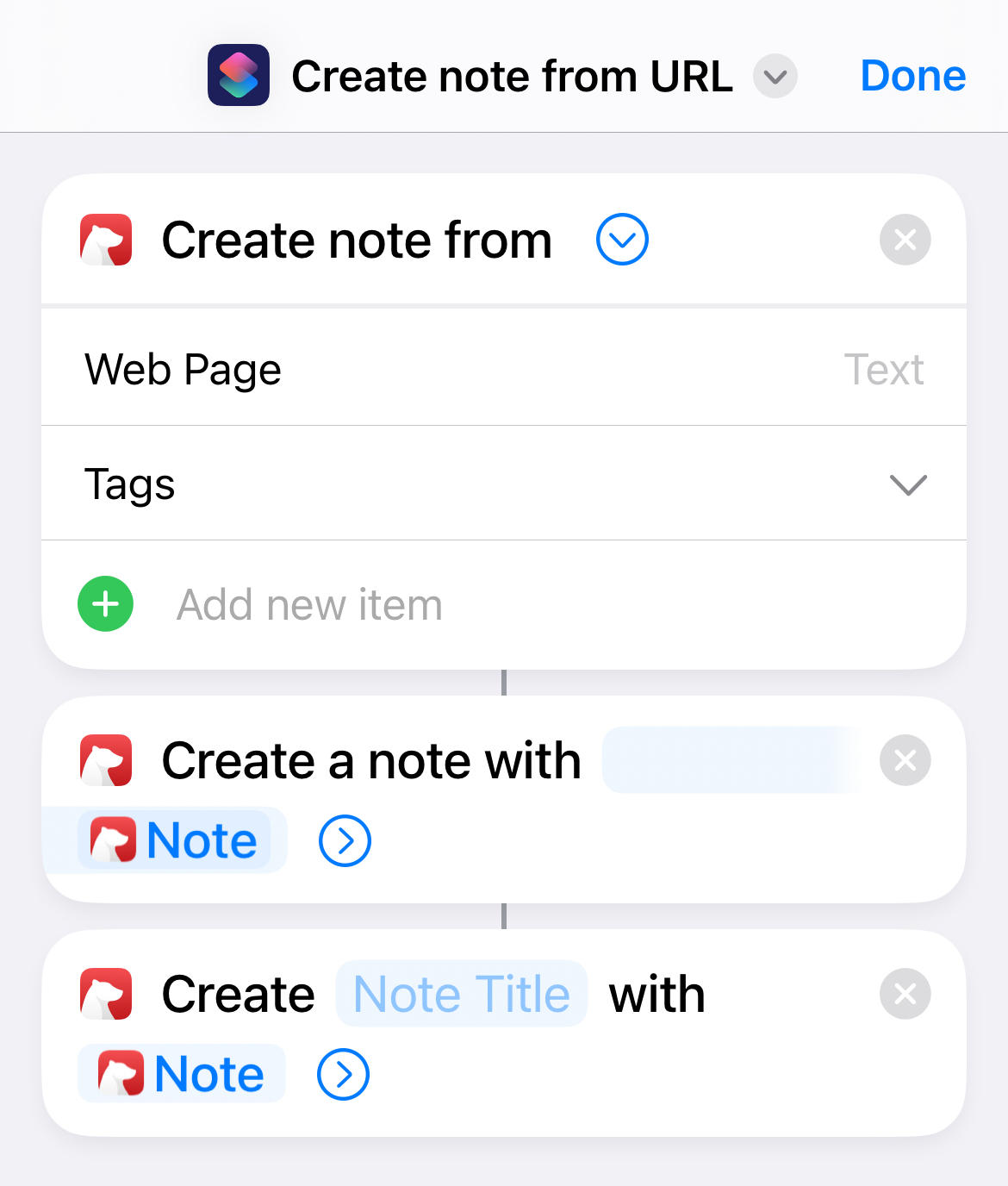
Here is a summary of the actions you can take with Bear shortcuts:
- Access a specific note or tag
- Open a specific note, tag, or sidebar section (Today, Todo, Archive, etc.)
- Trash, archive, or pin a note
- Add files, text, or tags to a note
- Get files from a note
- Create a new note with text or a link
- Search all notes
- Search for tags
- Remove tags
- Export Notes
- Generate Backups (macOS only)
Example Bear shortcuts
We made a few Shortcuts you can download, edit, and try.
- Share files from a note - Automatically grabs all photos and files attached to a Bear note, then sends them via iMessage to either a specific contact or a person you choose on-the-fly. Right-click or long-press a note in Bear’s Note List to copy its identifier
- Note from PDF - Use this from the share sheet in Files or a similar app to copy all text from a PDF and paste it into a new Bear note
- A selfie for your thoughts - This journaling shortcut takes a new selfie and asks what you’re thinking about, then adds it all to a new Bear note titled with the date
Create your own Shortcuts
It’s easy to start creating your own Shortcuts. As you build, the Shortcuts app will suggest actions and other apps based on things you typically do with your device:
- Open Apple’s Shortcuts app
- Tap the plus (+) to create a new shortcut
- In the search panel, tap the apps tab
- Tap Bear
- Go wild
Things to know
For privacy reasons, Shortcuts cannot access locked Bear notes (Bear Pro required).
Apple sometimes automatically creates “legacy actions” for apps that are not under our control. We recommend avoiding these actions: Create Bear Note, Create Bear Note from URL, open Bear Note, and Search in Bear.