How to use tables in Bear
Return to support library
Tables are a great way to organize and compare information in Bear notes. It’s easy to add a Markdown-friendly table to any note, expand its columns and rows, and style text in each cell.
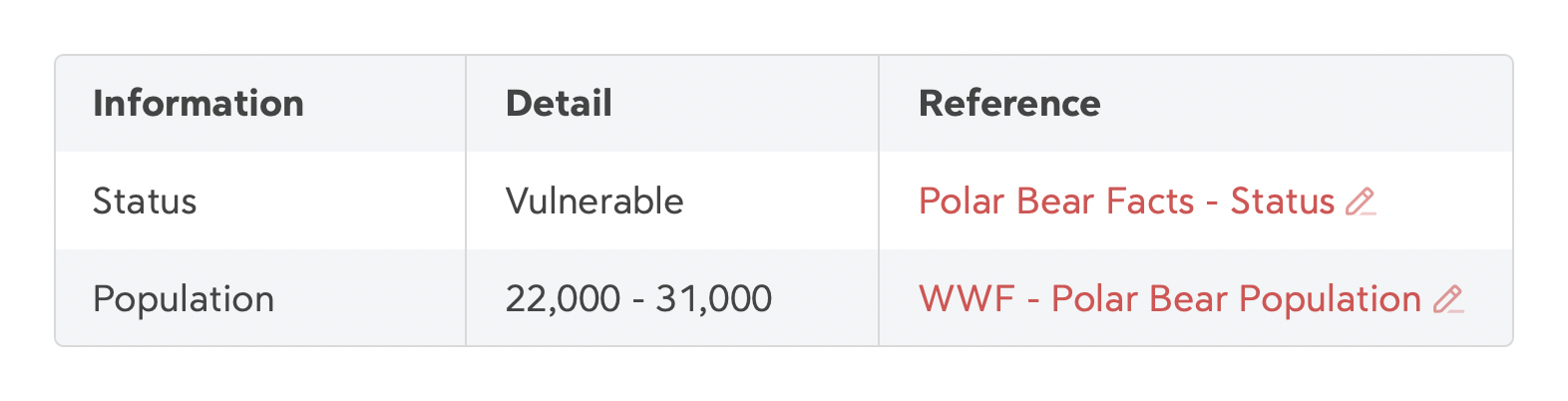
Create a table
On Mac
- Click the B/I/U button in the upper right of a note
- In the formatting bar that appears below, click the
 table button
table button
On iPad and iPhone
- Tap the B/I/U button in the Keyboard Suggestions Bar at the bottom of your screen or on top of the on-screen keyboard
- In the menu that appears, tap the
 tables button
tables button
Add rows and columns to a table
On Mac, iPad, and iPhone
- Mouse over or click/tap a cell and tap the
 three dots menu on the right
three dots menu on the right - Choose Add Row or Add Column
Tips & Things to Know
- Text in the top row of a table is always bold to serve as category titles or basic headings
- From any menu in a table, you can copy the table to your clipboard as CSV, HTML, or Markdown