How to use tags in Bear
Return to support library
Tags are a powerful, flexible way to organize your work in Bear. They work similar to social media, so you can add tags like #work and #school and #errands to a note. Click a tag in the Sidebar to see notes containing that tag.
Here are some basic tips about tags to get you started:
- Notes can contain as many tags as you want
- Tags can be placed anywhere in a note, even in headings and paragraphs
- Autocomplete will help you add existing tags
Ways to add tags to a note
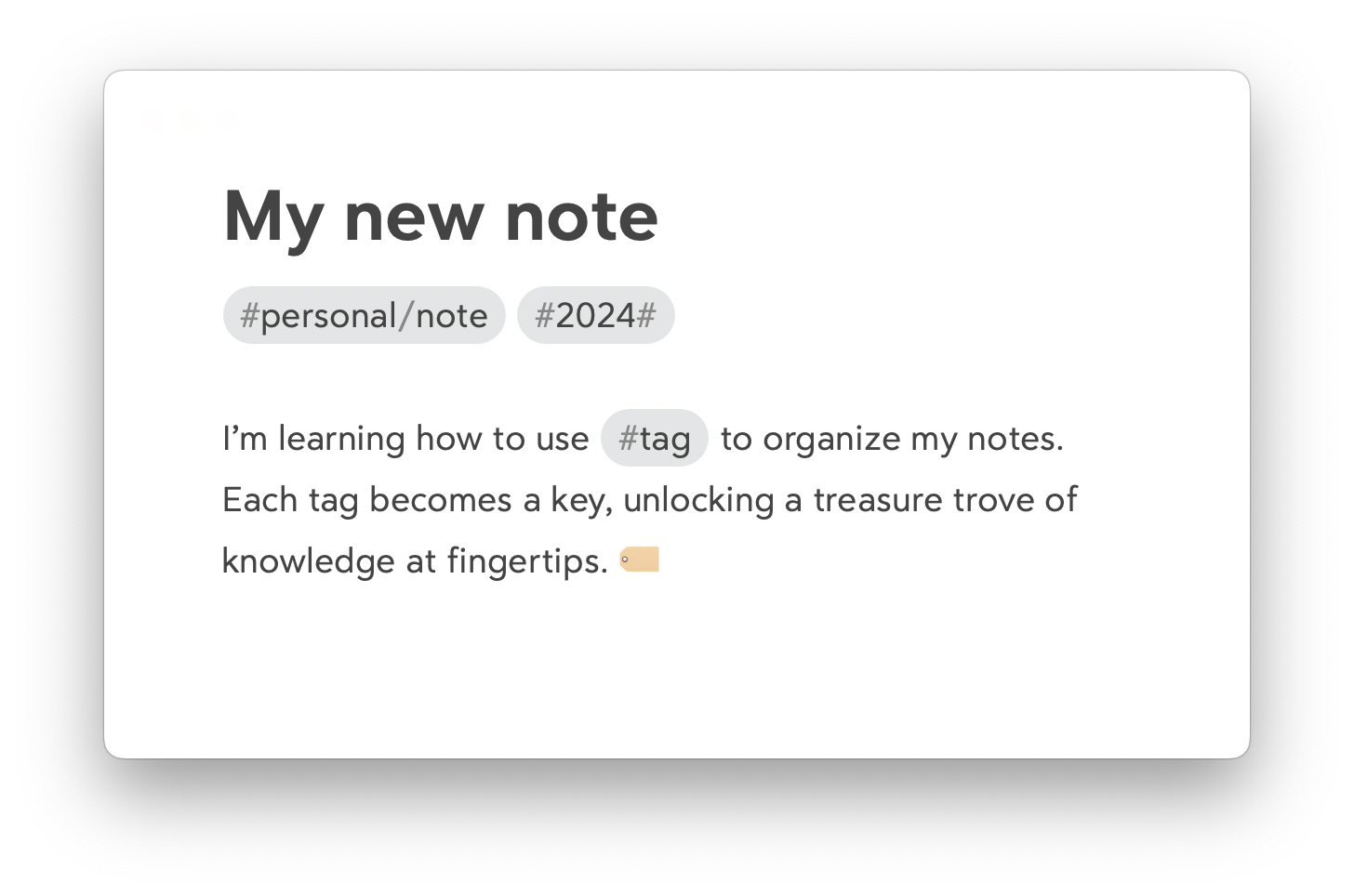
You have options!
- Type a #tag anywhere you want
- Drag one or multiple notes onto a tag in the Sidebar
- Automatically apply them when collecting content with our browser and app extensions (set these tags in Settings > Web content options)
Multi-word tags
Tags can contain multiple words, making them more versatile and legible. To create a multi-word tag, wrap the words in pound signs, like this:
#vacation plans# #meeting notes# #school projects#
Nested tags
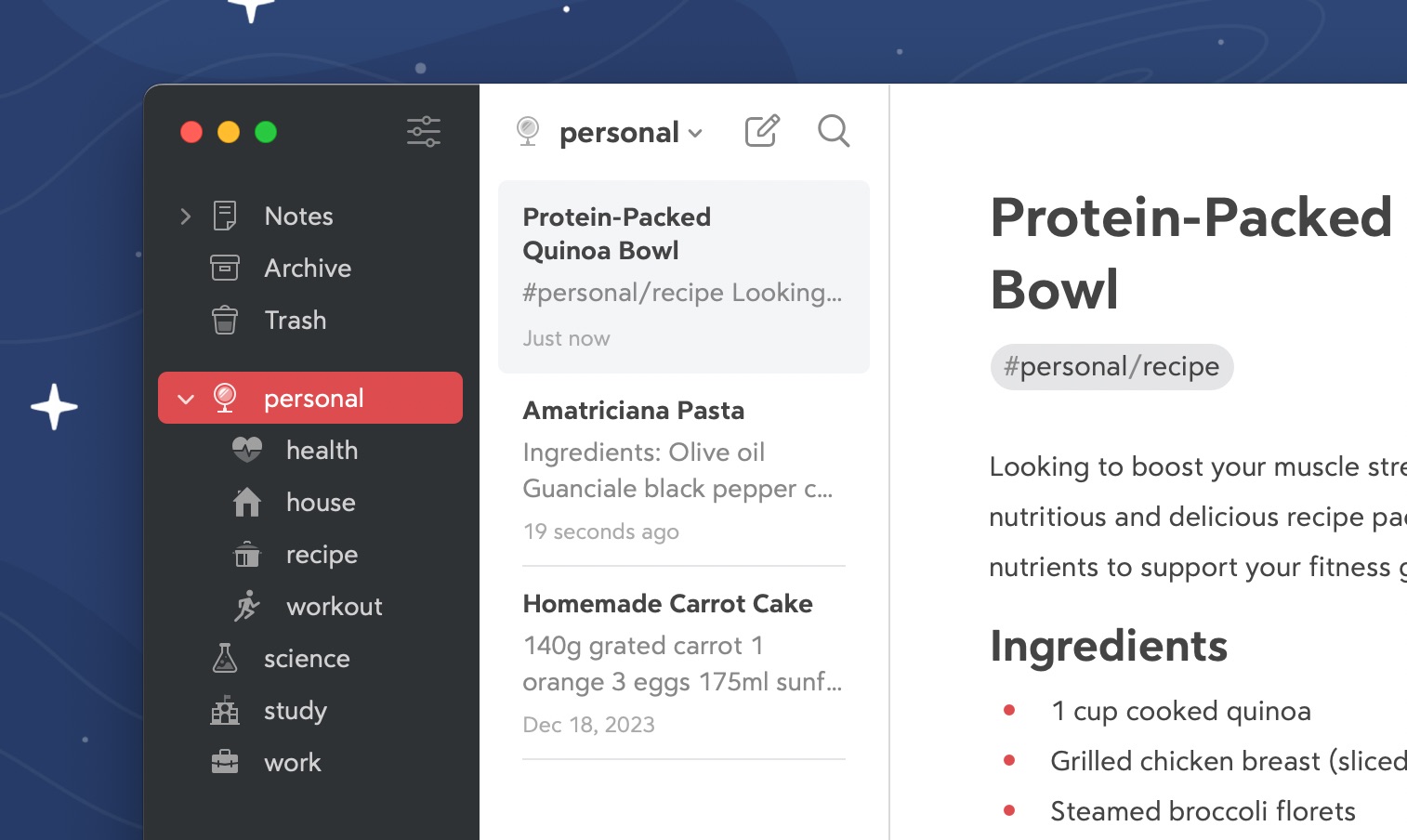
Tags can be nested within other tags, just like folders in a typical file structure. This is great for things like keeping a journal, collecting related tags under parent topic, and more. You can have as many nested tag levels as you want.
To create a nested tag, simply separate words with a forward slash, like this:
#recipes/italian #journal/2024/01#
The / symbol tells Bear to manage the tag as a hierarchy where recipes is the father tag and italian is its child.
All the parent tags will be shown in the Sidebar with a little disclosure button on the side. Selecting the disclosure will show the child tags related to the current parent.
And yes, nested tag also works with multi-word tags, just wrap the nested tag in pound signs:
#school projects/biology 101# #novel/chapter 12#
Pin tags
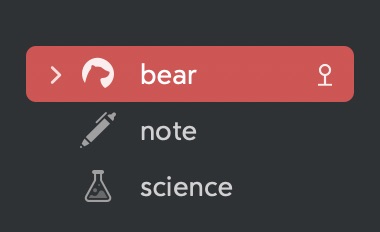
You can pin important tags to the top of the Sidebar for easy access. To pin a tag to the top of the Sidebar:
- Mac: Right-click a tag in the Sidebar and choose Pin Tag
- iOS: Long-press a tag in the Sidebar and choose Toggle Pin
Rename tags
Sometimes, a tag’s name has run its course. If you need to change the name of a tag:
- Mac: Right-click a tag in the Sidebar and choose Edit Tag
- iOS: Long-press a tag in the Sidebar and choose Edit Tag
Tag renaming can be useful also for nesting a tag under another. For example if you want to nest #tag2 under #tag1 you can rename tag2 into tag1/tag2.
Remove tags from all notes
One quick way to remove a tag from a note is to select the tag in the Sidebar, then:
- Mac: Right-click a note in the Note List and choose Remove tag [name of tag]
- iOS: Long-press on a note in the Note List and choose Remove tag [name of tag]
Delete tags
To delete a tag from Bear and all the notes that contain it
- Mac: Right-click a tag in the Sidebar and choose Delete Tag
- iOS: Long-press a tag in the Sidebar and choose Delete
Important detail: This will not delete the notes themselves. It only deletes the selected tag from the relevant notes.
Escape tags
Sometimes you want to just write some text beginning with the # without having it turn into a tag. Bear supports escape character \ which allows you to include special characters in your text without triggering Markdown’s formatting rules and other text styles in Bear.
To escape tags, precede the tag symbol # with a backslash \, like this:
#this_is_a_tag
\#this_is_not_a_tag
This also applies to other markdown symbols like \*italic\*.
Add or change a TagCon
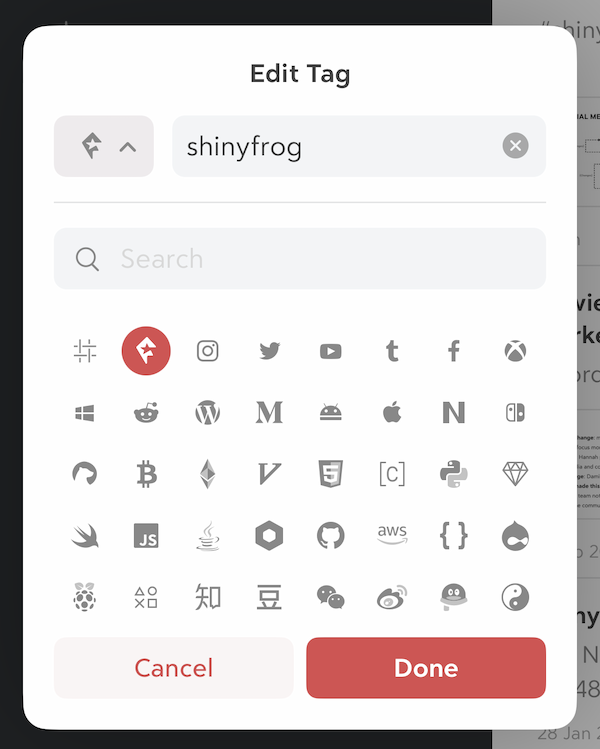
Tags in the Sidebar can have cute little icons that we call TagCons. These help the tags to stand out and they’re just a little fun.
To add a TagCon to a tag in the Sidebar:
Mac
- Right-click a tag in the Sidebar and choose Edit Tag
- In the Edit Tag popover that appears, click the TagCon swatch in the lower left
- Browse or search for the TagCon that floats your boat
- Click it
iOS
- Long-press a tag in the Sidebar and choose Change Tag Icon…
- Browse or search for the TagCon that butters your bread
- Tap it