Working with photos, GIFs, PDFs, and other attachments
Return to support library
Bear is a note and writing app at heart, but sometimes a photo says it all. Or maybe a PDF, or just about any other type of file on your device. Here is how you can work with each type of medium, as well as some useful things to know.
Photos
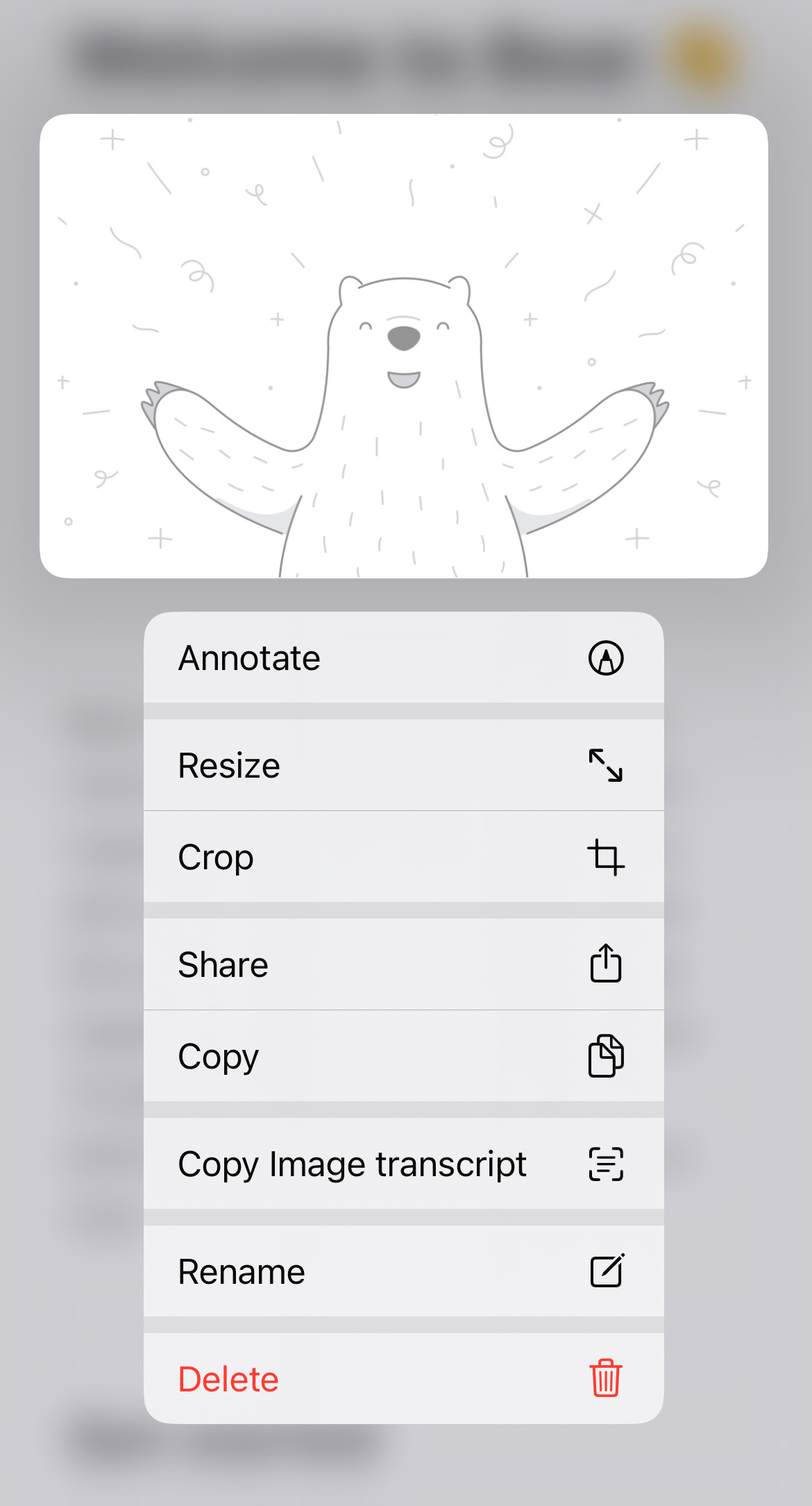
You can:
- Add multiple photos to a note
- Resize a photo by dragging its handle in the lower right corner. On Mac, simply mouse over the image for the handle. On iOS, long-press the image, then choose Resize
- Crop a photo with long press on iOS
Videos
Videos can be attached to Bear notes, but note that there is a general limit of 250MB per attachment (a rule set by iCloud). Video file sizes can grow large quite quickly—just a minute of 4K video shot with a modern iPhone could exceed this limit. Attachments over 250MB will not sync via Bear Pro and instead remain on the device.
To play any supported video, simply click or tap it to open a Quick Preview player.
GIFs
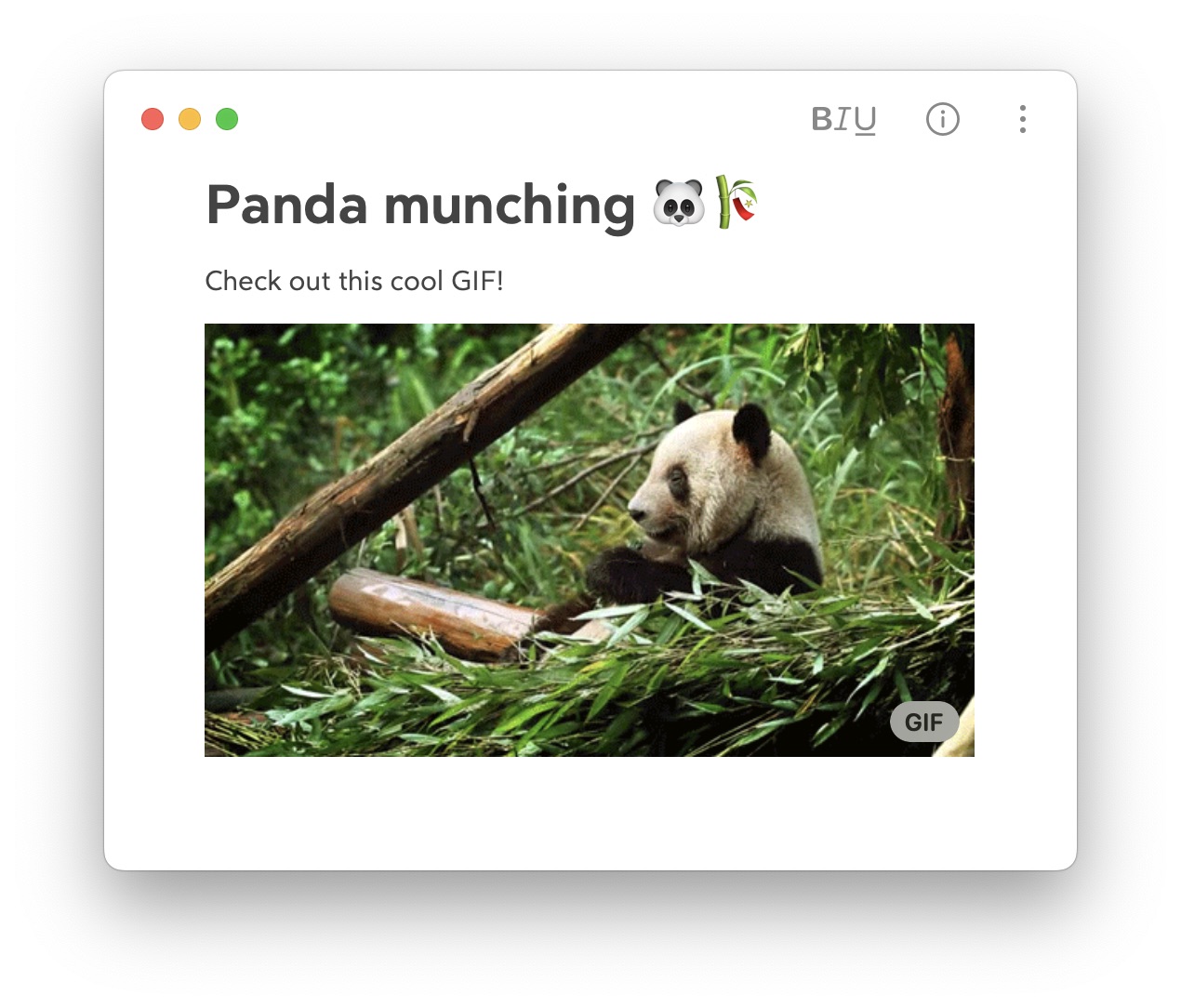
GIFs and Bear go together like captions and memes. To play a GIF, simply click or tap it.
Sidenote if you’re curious why GIFs don’t auto-play: It’s a performance thing. GIFs can be surprisingly resource intensive in some scenarios, especially when multiple are present. We opted to preserve your device’s performance and battery life.
PDFs
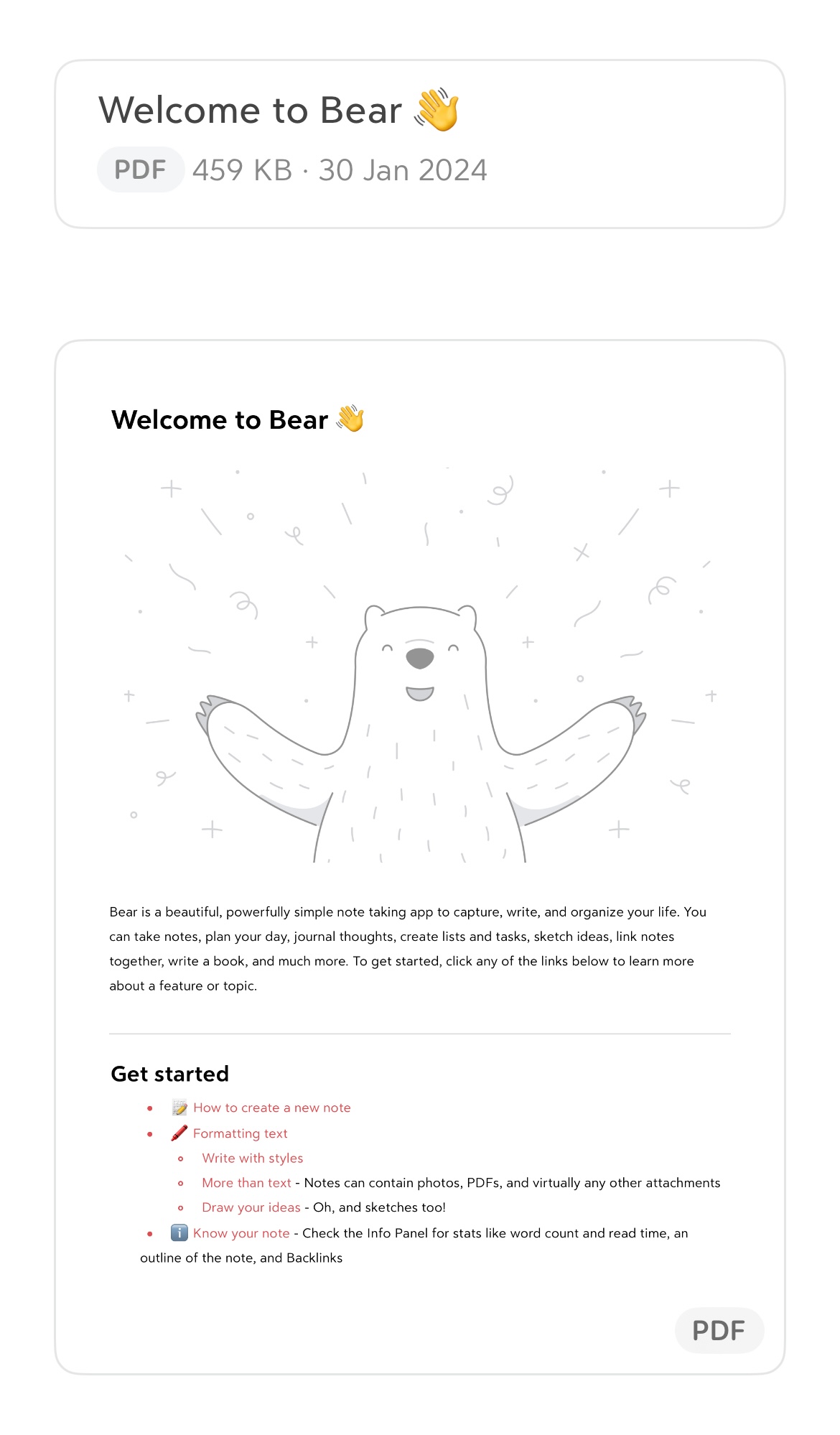
Bear will do its best to display a preview of PDFs attached to notes. To read a PDF, simply double-click (Mac) or tap (iOS) it.
To hide PDF preview, right click (Mac) or long press (iOS) on the PDF, then click or tap Hide preview on the pop-up menu.
Document Scanner
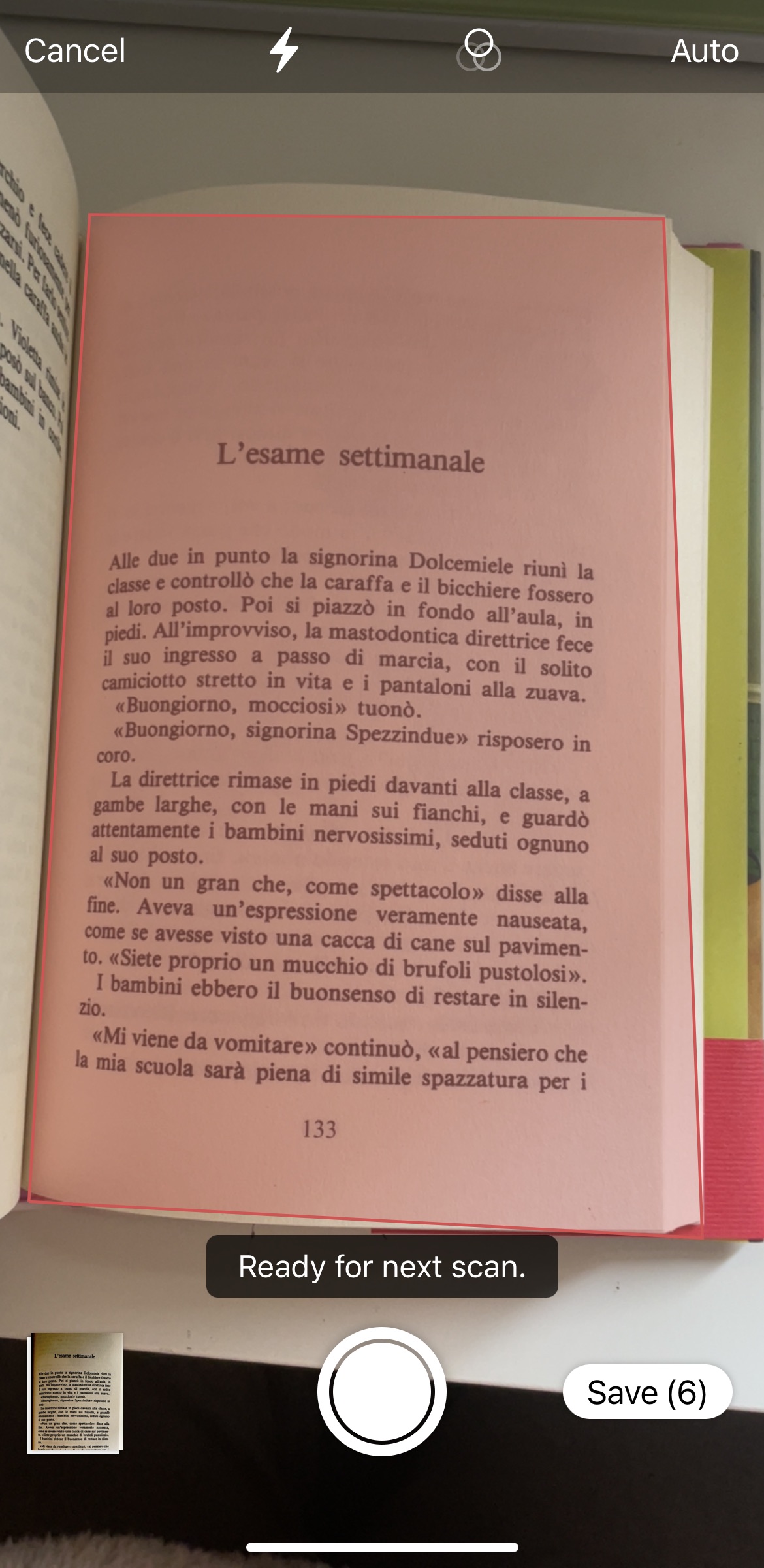
You can scan documents directly into a Bear note on iPhone and iPad:
- In any note, tap the BIU button to display the style keyboard
- Long-press the attachment button (it has a camera icon) to display a menu of attachment options, and slide your finger over to the scan document button
- The camera will open
- Position your device above your document so that it fits within screen bounds
- Once the camera recognizes a document is in view, the document will highlight and your device will automatically take a photo
- Optionally, you can scan more documents
- Tap Save when you’re done to save them all to your note
Tips & Things to Know
- Individual Bear attachments can be up to 250MB (this size is set by Apple’s iCloud rules and we have no control over it). That’s more than enough room for most photos, PDFs, and other files
- Videos file sizes can easily exceed Bear’s attachment limit, especially when shot with modern smartphones at HD or 4K sizes
- Attachments larger than the limit will not be synced to other devices. They will remain on the original device where they were attached