How to use Tag and Note Autocomplete
Return to support library
In Bear, you can add tags to notes to organize them and make them easier to find later. You can also link notes within other notes for easy reference, to create a list of current notes you’re working on, or to build your own personal wiki.
To help with these processes, Bear has Tag Autocomplete and Note Autocomplete. These features help you quickly apply existing tags to new notes, and to create just the right note links.
Tag Autocomplete
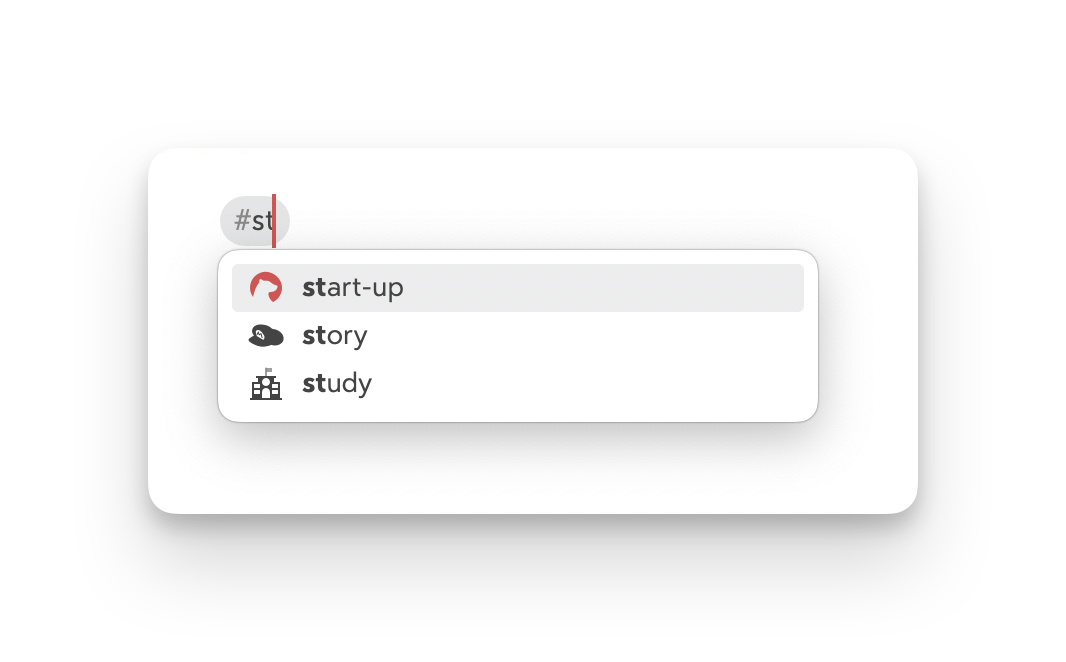
To use Tag Autocomplete:
- Tap the Tag Autocomplete button (#) in Bear’s custom keyboard bar
- OR, start a tag by typing a pound sign (#) anywhere in a note
- The Suggestion Box appears with suggestions based on your existing tags
- Scroll the tag list. Optionally, type a couple letters to narrow the suggestions
- Tap the tag you want to add
- No more accidental #tahs and #tgas in your Sidebar!
Tip: If you’re on a Mac or using a keyboard with an iPad, arrow keys can scroll this list, and Return selects a tag.
Note Autocomplete
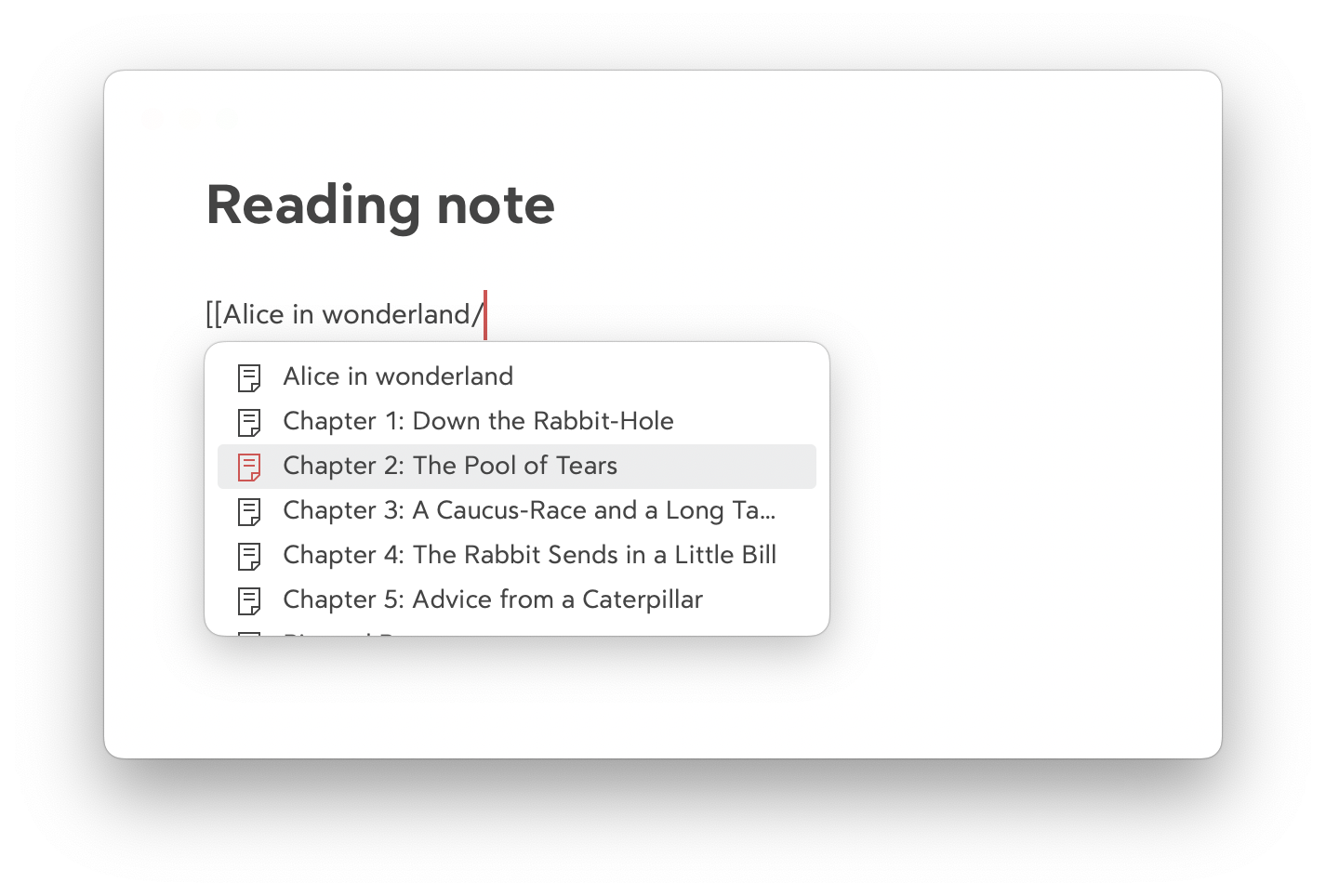
Note Autocomplete works a lot like Tag Autocomplete:
- Tap the Note Autocomplete button in custom keyboard bar (kinda like a 📄)
- OR, trigger it anywhere in a note by typing double brackets, like this: [[
- The Suggestion Box will appear with a list of your recent notes
- Scroll the note list. Optionally, type a couple letters to narrow the suggestions
- Tap the note you want, and a link will be inserted in your current note