How to use the Info Panel, Table of Contents, and Backlinks in Bear
Return to support library
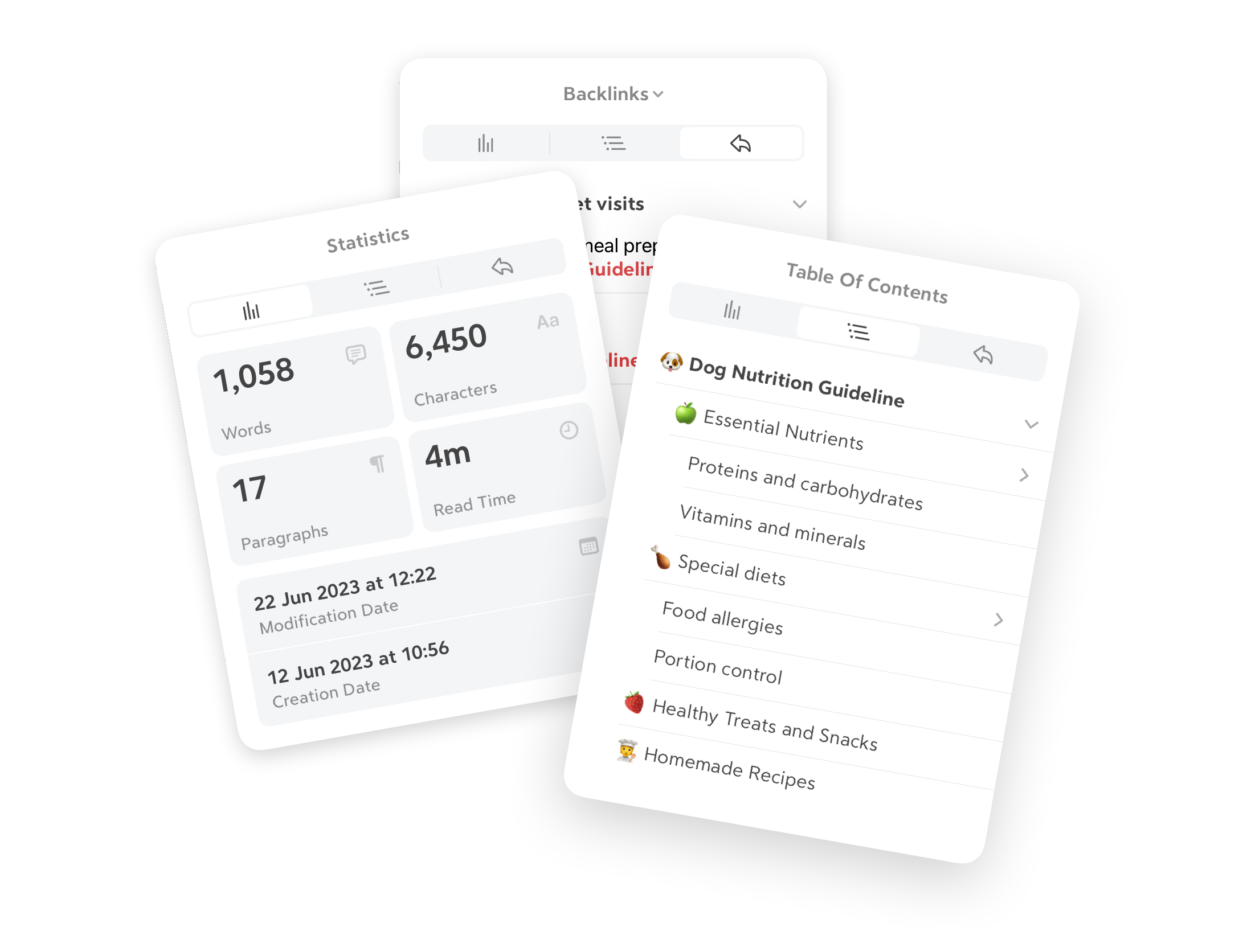
The Info panel in a Bear note displays a variety of statistics such as word and character counts, estimated read time, and date of its last edit. This panel also has tabs for the Table of Contents—an outline view of a note—and Backlinks—a tool for navigating between notes that link to each other.
How to use the Info Panel
The Info Panel appears as a popover on top of a note that displays a variety of statistics about it, including: word and character count, paragraphs, and estimated read time. To display the Info Panel:
Mac
- Click the ⓘ info button in the upper right or use View > Toggle Info Panel
iOS
- Tap the ⓘ info button in the upper right of a note
How to display the Table of Contents (ToC)
Click the ToC tab at the top of the Info Panel. There, you will see a list of all sections in the current note, generated from all headings (H1-H6) that are present.
Click or tap any heading in the ToC to quickly navigate to that part of the note.
How to use Backlinks
The Backlinks tab displays a list of all other Bear notes that link to the current note. Click any wiki link there to visit the linked note.
Backlinks are a powerful tool for building a body of knowledge from notes related to each other—great for things like personal knowledge management (PKM) systems for work and school, a journal, a body of research, and more.
Note there are two distinct sections here, and you can hide either section by clicking the carrot triangle button next to each:
- Linked mentions - Other notes with direct wiki links to the current note
- Unlinked mentions - Notes with unlinked text mentions of the exact title of the current note
Tips & things to know
- Floating Info Panel - On the Mac, you can click and drag the Info Panel to tear it away from Bear and keep it on-screen
- Drag to the left on iPad and iPhone to open the Info Panel