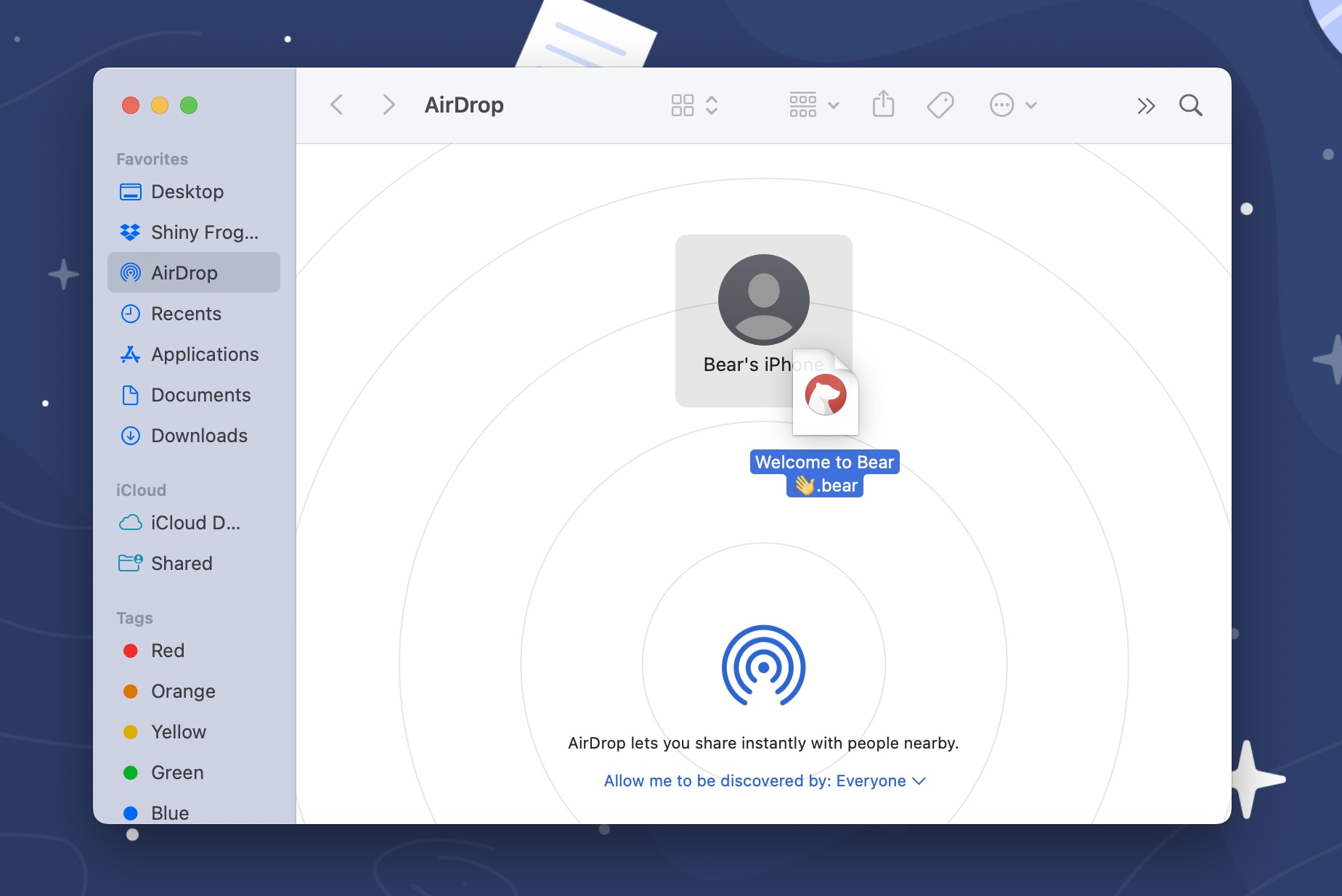Transfer notes with AirDrop
Return to support library
Apple’s AirDrop feature is an easy way to share your Bear notes with friends, coworkers, family, or just between your own devices. It’s easier and faster than using text messaging, thumb drives, or emailing files around.
You can learn more about AirDrop for Mac and AirDrop for iOS on Apple’s site.
Use AirDrop with Bear for iOS
On iPhone and iPad, make sure AirDrop is enabled and configured for either “Contacts only” or “Everyone.” Then, transferring a Bear note is easy:
- Tap the share button in the top right corner of the note editor (or: long press on a note in the note list, then select
Share) - Wait a second, and nearby iPhones, iPads, and Macs will appear at the top of the share sheet (note: those devices must have AirDrop enabled too)
- Tap your recipient’s device
- Your recipient will see a notification to receive your Bear note. They must tap “Accept” to get it. If they tap “Decline,” the note will not be sent
- One accepted, Bear will automatically open and show the new note
This short video shows the whole prodedure.
Use AirDrop with Bear for Mac
You can also transfer to or from macOS by using the AirDrop tab in Finder. Save your notes as .bear files and drag&drop them to the destination device. When a file is transfered to macOS a double click on the file is required in order to import the note.